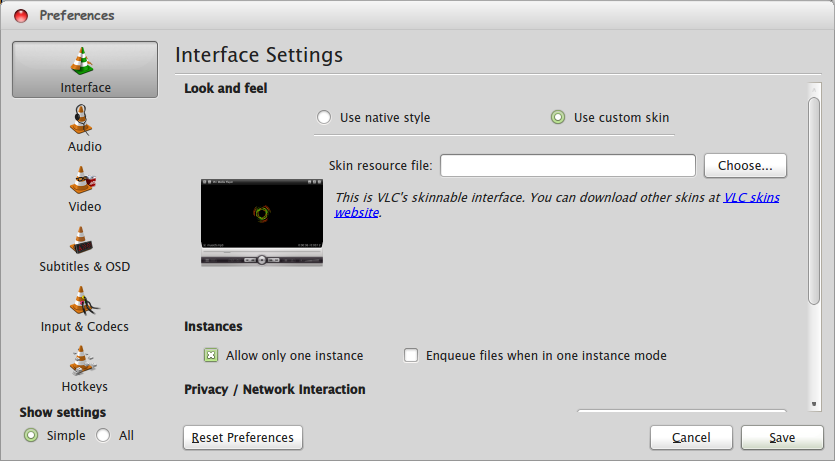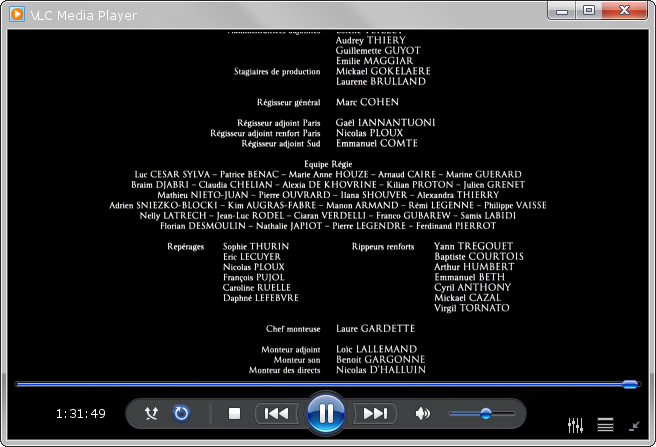How to Install VLC Skin Look Like Windows Media Player. This article will guide you how to install VLC skin that look like windows media player 11 or 12. VLC is a free and open source cross-platform multimedia player and framework that plays most multimedia files as well as DVDs, Audio CDs, VCDs, and various streaming protocols.
VLC on GNU/Linux, Solaris, and Microsoft Windows has playback control support via libcdio and libvcdinfo. On other platforms, SVCD support varies depending on the availability of these libraries. (Volunteers for adding support are always welcome.). Handling still frames (often used in menus) and switching between different video formats is problematic.
>> Click Here How to Install VLC Media Player in Linux
Some Features of VLC Media Player
- What’s new in these releases:
- Support automatic rotation using streams metadata, GPU-accelerated when possible
- Add extensions manager and downloading from external repositories
- Partial fix of playback of short audio samples
- MMS audio selection on split audio streams
- Blu-Ray: support overlays, preferred menu languages, region selection and BD-J navigation
- Digital Cinema Package support, including encrypted DCP with KDM
- Support VDPAU acceleration for GPU-zerocopy decoding
- Support MediaCodec acceleration for GPU-zerocopy decoding
- Add Media Foundation Transform audio and video decoder
- Add video decoder module based on GStreamer plugins
- Add MMAL decoder for Broadcom VideoCore chips supporting MPEG-2 and H.264, supporting GPU-zerocopy display
- Partial support for Voxware MetaSound
- libvpx decoder for VP8 and VP9
- Support MSN Audio, Atrac3+, VP7, Bink, TAK, On2 AVC, DK3, DK4, IMC, Vivo g723.1, Smacker, FIC, Auravision, Canopus Lossless, and numerous videogame codecs
VLC Preferences to Install Skin WMP 11 Like
How to Install VLC Skin Look Like Windows Media Player
To Install VLC Skin Look Like Windows Media Player 11
Follow these steps :
- Download the skin WMP 11 for VLC (37 MB, Complete VLC skin)
- Extract the downloaded file into one folder, and copy the folder
- Press Ctrl + H to show hidden files and folders
- Go to VLC share path /home/.local/share/vlc/
- Paste the folder into directory or path above
- Open VLC Player, Click Tool >> Preferences >> Interface >> Use Custom Skin, then Browse the file inside folder that we have placed on step 4
- Choose windows_media_player_12.vlt Click Save and you’re done!