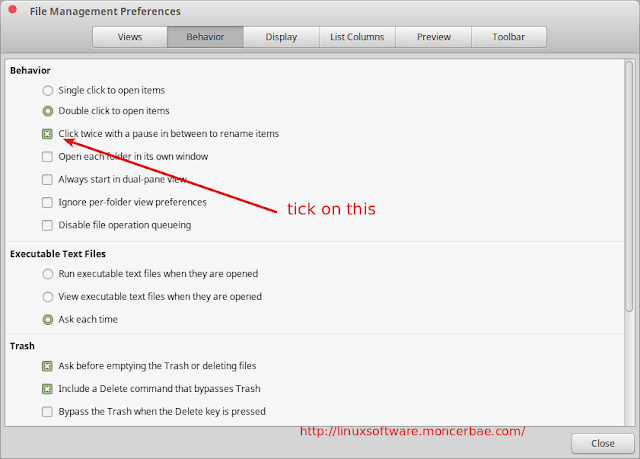Ways to Rename File on Linux MInt Using Double Click With Pause. This is Linux Mint Cinnamon file manager preference only. How to configure or enable click twice with pause to rename file or folder? Read it here.
Nemo, The File Browser for Linux Mint Cinnamon
Nemo is the file manager for the Cinnamon desktop environment. With Nemo you can browse your hardisk files or folders easily in GUI mode. Nemo got many improvements, see these features below:
- Breadcrumbs: Stylable by themes, see src/nemo-styles-fallback.css for default style information. Border radius, color, background color, and text color can be customized through that.
- Uses GVfs and GIO
- All the features Nautilus 3.4 had and which are missing in Nautilus 3.6 (all desktop icons, compact view, etc..)
- Open in terminal (this is part of Nemo itself)
- Open as root (this is also part of Nemo)
- File operations progress information (when you copy/move files you can see the percentage and info about the operation on the window title and so also in your window list)
- Proper GTK bookmarks management
- Full navigation options (back, forward, up, refresh)
- A lot more configuration options
How to Enable Double Click to Rename a Folder on Linux Mint
If you open your file manager select edit then preferences then select behaviour you can check a box to get double click to rename working. Nemo has a feature called “Quick-Rename”.
This feature, which is probably most appreciated by Windows users, consists in renaming files and directories by clicking them, waiting a bit and clicking them again.
Quick-Rename is disabled by default. To enable it in Nemo, open your Nemo file manager, go to Edit >> Preferences >> Behavior >> tick the Click twice with a pause in between to rename items.
Now, beside of pressing F2 button on keyboard to rename file or folder on Linux, you can also rename your file or folder by click – pause – click again on the file or folder. The result will be the same!
Nemo File Browser Review
Nemo from Cinnamon is amazing file manager. It is better than Explorer and does everything you want in a file manager. Nemo could show or hide the hidden file for you using Ctrl + H short cut. Also you can open multiple tab on Nemo, use Ctrl + T on your Nemo it will add a new tab file browser for you. Have a try!
The Nemo file manager is also splitted in two panels: On the left, the most common folders are listed, this can “tree view” or “place view”, please see at the left bottom window of Nemo.
And on the right, you will see your file and folder. You can copy paste your file here. The Newest version of Cinnamon 2.6, the Nemo copy capability has new look and can handle multiple copy at once!
Also Nemo has plugin such as nemo-dropbox that integrates Dropbox. nemo-seahorse which provides you tools for for encryption in GNOME. Moreover , Nemo integrates a zoom button at the bottom that enables you to zoom contents of folder (increase thumbnail size, folder size. See the right bottom window of Nemo!