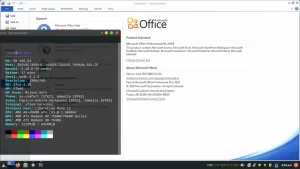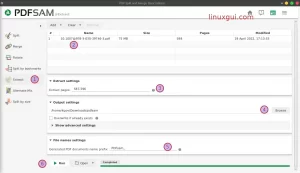How to annotate pdf and provide doodles and comments on pdf files directly on Linux using Okular, the results will definitely be visible on other pdf readers, this is the right way. Often when you have annotated a pdf, it turns out that it is not readable in other pdf readers or even on other operating systems, but not this time, we will give tips on how to doodle or comment on a pdf file on Linux using Okular.
What is PDF and its Functions
Portable Document Format (PDF) is a file format that allows users to view, print, and sign documents electronically. It is the most widely used format for documents on the Internet. PDF files are used for documents such as contracts, reports, brochures, and scientific papers and so on.
What is PDF Annotation
PDF annotation or PDF file annotation is the process of adding notes or comments to a PDF file either by adding text, shapes, images, forms, doodles, and other images to a PDF document. This is a great way to make PDF documents interactive and add value for example paperless thesis tutoring .
By adding annotations to PDF documents, you can make comments easier to read and understand. You can also use doodles to add interactive elements to PDF documents. It is often used to make documents more interactive.
Okular – PDF Annotation App on Linux
Okular is a PDF reader application or pdf reader on Linux that is open source and free. Okular is built using Qt5 and the KDE desktop environment. Okular is KDE’s default PDF viewer and Ubuntu’s default PDF viewer. For other distributions can be installed through the software manager or the like. Please read how to install Okular on Linux as an installation guide.
With Okular we can annotate, and sign PDF documents.
How to Comment on PDF
Commenting PDF files can be done by crossing out or adding text using the keyboard. To comment PDF on linux, you have to install Okular. This will allow you to write your own necessary comments as well as doodles.
How to Cross Out Text in PDF
Crossing out a PDF in Linux means that we give a doodle to a pdf file as we scribble on a sheet of paper. This practice often occurs when someone is mentoring a thesis or other scientific work with a mentor, or it can also make a proposal.
On Linux systems, we easily cross out pdf files using Okular. To do this, please open the pdf file that will be scribbled using Okular, click the Tools menu >> Annotation on Okular so that a new toolbar will appear. To write text from the keyboard, select Typewriter , while for scribbling or hand strokes like a marker, use the Freehand Line as shown by arrows number 1 and 2 in the image below.
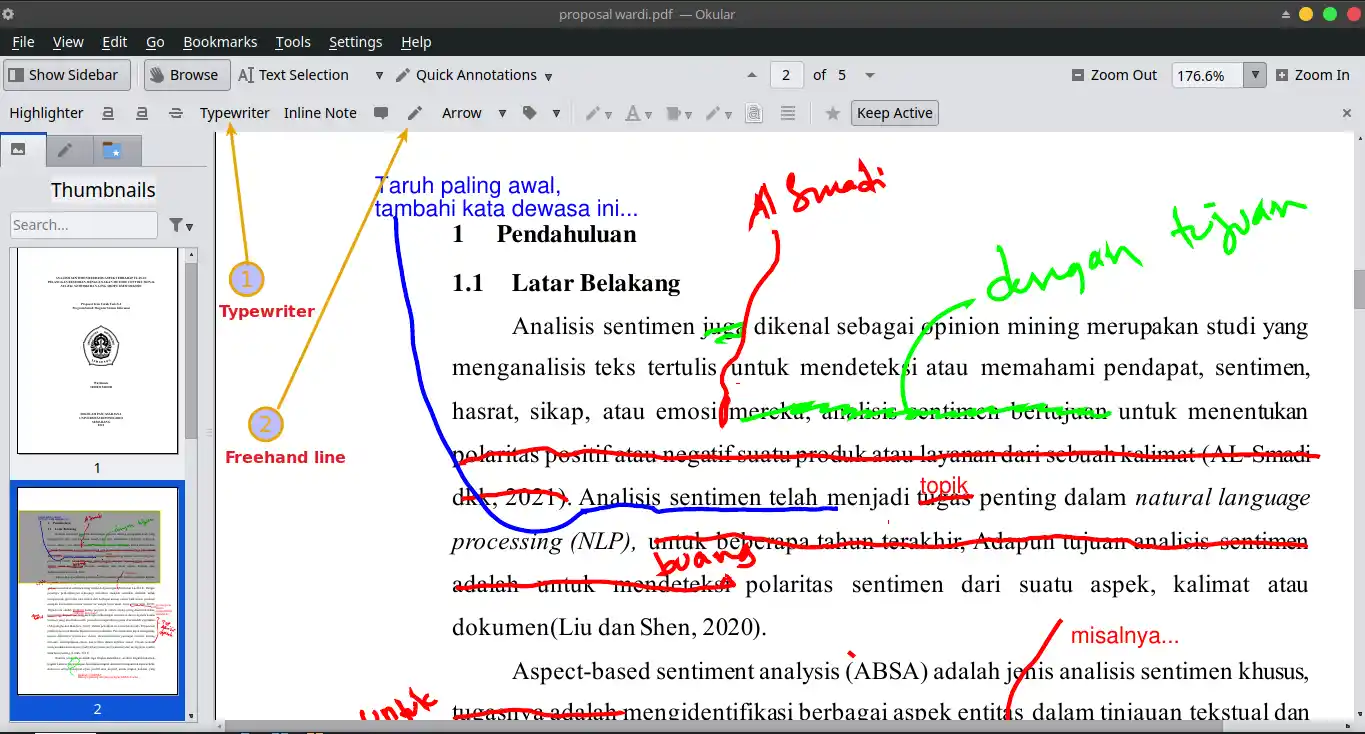
When you have finished annotating the pdf file, click the menu File >> Print >> Print to File >> Print
Save in a storage location as needed, and the file that has been annotated and saved by printing is ready for circulation.
Review Okular Software Annotator PDF
Okular is good enough to open and comment on PDF files flawlessly, so we can’t mention them here. As for installing Okular on Windows, you need to use kdewin-installer and choose the default installation (mostly KDE) or choose one application you want; relatively slow rendering when scrolling through documents quickly. Task to annotate pdf becomes easy!