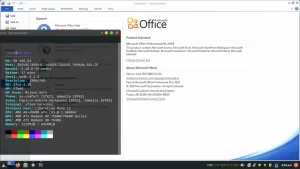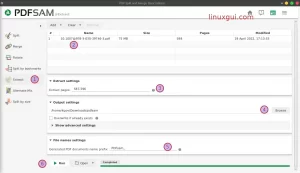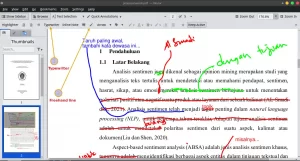How to install Okular, the Linux pdf annotation and PDF reader application. The Okular app can also open XPS files on Linux. Although there are many applications to open PDF files on Linux, one of them is the default Document Viewer from Evince. Besides that, you can also use Adobe Reader Linux (discontinued), Foxit Reader Linux (released a long time ago).
Okular Excellence
In addition to reading PDF files, Okular can also read XPS files on Linux. Okular is a KPDF-based universal document viewer for KDE 4. Okular also runs on Windows and Mac OS operating systems. Okular combines the excellent functionality of KPDF with the flexibility of supporting a wide variety of document types. So okular can read PDF files, Postscript, DjVu, CHM, XPS, ePub and others.
With an attractive and elegant display design, okular is one of the applications that will be widely used by Linux users. The types of documents that can be read by okular are as follows:
- Portable Document Format (PDF)
- PostScript (with the help of libspecter)
- Tagged Image File Format (TIFF) (with the help of libTIFF)
- Microsoft Compiled HTML Help (CHM) (with the help of libCHM)
- DjVu (with the help of DjVuLibre)
- Device Independent (DVI)
- XML Paper Specification (XPS)
- OpenDocument format (ODF) (odt extension only)
- FictionBook
- ComicBook
- Plucker
- EPUB
- Mobipocket
- Certain types of pictures
Remarks: we cannot open the files mentioned above before installing the required libraries. So by default Okular can read XPS and PDF files.

How to Install Okular on Linux Mint
Our favorite as a PDF reader on Linux is Okular… Why? Fast startup and fast rendering on complex documents (we have documents with “secret” on them – Okular is 10 times faster. Similar to images in documents).
To install okular on Linux Mint or other Debian-derived distros, we can use SOFTWARE MANAGER, type or search OKULAR then install and wait for the download process to complete. Use the Ubuntu Software Center to install Okular.

Okular is a document viewer application from the KDE Desktop Environment for Linux systems. The advantages and disadvantages of Okular can be explained as follows:
Okular Pros
Okular is light and loads very quickly; The Table of Contents is on the left which is fully searchable; the ability to mark individual pages in the file; support for annotations and doodles in pdf files; supports various document and image formats (PDF, CHM, DVI, GIF, JPeg, OpenOffice, etc.)
Okular Cons
Okular is good enough to open and comment on PDF files flawlessly, so we can’t mention them here. As for installing Okular on Windows, you need to use kdewin-installer and choose the default installation (mostly KDE) or choose one application you want; relatively slow rendering when scrolling through documents quickly.
Review of Okular PDF Reader on Linux
Considering that one of the tasks I do most often is annotating PDFs, I’m very good at Okular, which is free and useful. Most tasks can be handled by Okular from commenting PDFs with different colors, arrows and so on. Apart from that the search facility is also great, so I simply clicked on the Table of Contents pane, typed in a keyword name, and the list below was automatically filtered for results showing high matches. Other competitors I haven’t found on Linux yet.
Another important feature of Okular is the Add Bookmark command. Consider the number of “ebooks” that are distributed as PDF files, along with all the technical manuals, project reports, and other electronic materials you may be reading for a long time; how come the main PDF reader doesn’t have a command to bookmark certain pages?! Okular has it right on the main menu so you can’t possibly miss it.