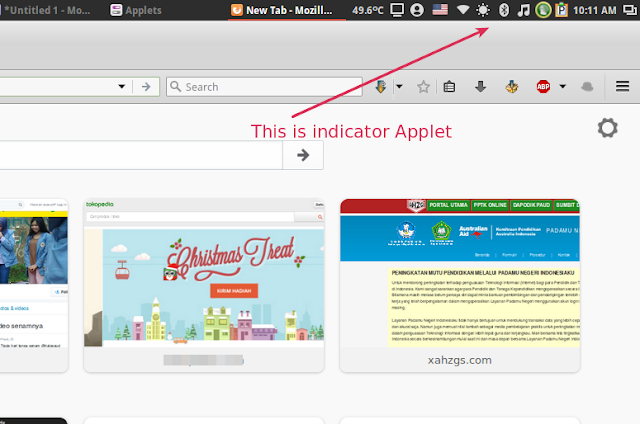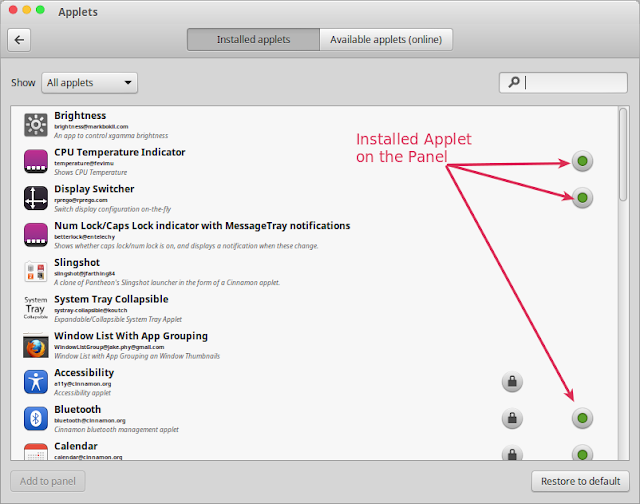Ways to Configure Panel Looks and Applet on Linux Mint 17.3 Rosa Cinnamon. This guide will show you how to configure Panel on Linux Mint also how to add applet to Panel on Linux Mint.
What is Linux Panel
Panel is called by task bar on Windows operating system where the opened program placed. With Linux Panel you can access your application easily. This Panel definition is not related to web hosting panel on the server.
The Panel on Linux Mint contains start menu, show desktop, file browser, applet, time and date, and list of running Linux apps.
Changing Panel Looks on Linux Mint
You can change the Panel looks on Linux Mint by changing the desktop themes. So if you changed the desktop theme it will automatically change the Panel looks too. Have a try!
How to Add Applet on Linux Mint 17.x
Linux Applet is a Linux Mint indicator and showed as icon on the Panel. With this indicator applet your work more easier than before.
Linux Mint has so many indicator Applet which is very useful for daily use such as system temperature, display computer to projector, user applet, language, Wi-Fi setting, contrast, bluetooth, music, and may others.
Ways to add indicator Applet on Linux is very easy. Go to Start Menu >> Preferences >> System Settings >> Applets
It will have two tabs: (1) Installed applets; and (2) Available applets (online)
Installed applets tab contain applets which you have installed or installed by default by your system.
The Available applets (online) is the online applet which is ready to download and install, please make sure you have an internet connection to to this.
Back to “Installed applets” tab, now you can see green mark which has mean that the applet is added into the Panel. You can customize the Applet from this window.
How to Download Indicator Applet on Linux Mint
Click on the “Available applets (online)” tab, give mark on the Applet you want to install and click “Install or update selected items” button. Wait until download completed. It will be automatically installed on your Linux operating system.
Once you have finished downloading applet, you can applet to the Panel by using “Installed applets” tab. Click on the Applet you want to add to the Panel and click “Add to panel” button. Done!