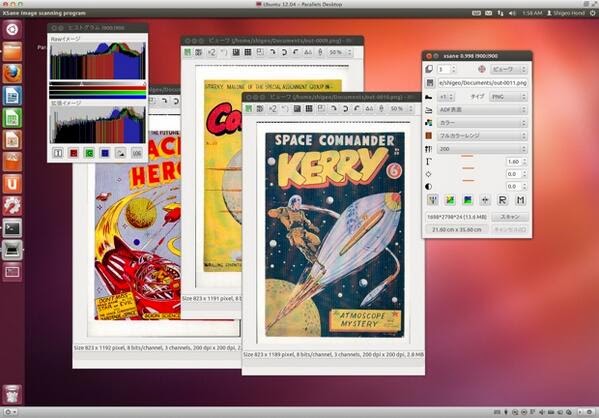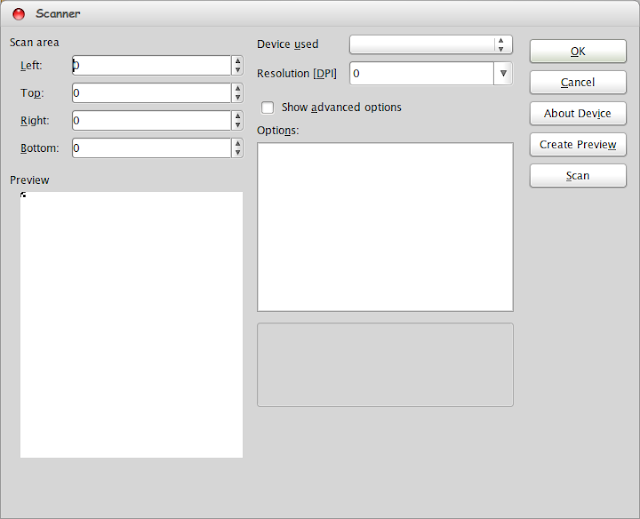How to Scan Document and Photo in Linux Using Xsane Easily. This article will provide you an easy way to scan any document using XSane Scanning Program in Linux. We also provide an alternative to scan your document using LibreOffice Writer.
Xsane can be run as a stand-alone program or through the GIMP image manipulation program. In stand-alone mode, xsane can save an image to a file in a variety of image formats, serve as a frontend to a fax program, or send an image to a printer.
SANE stands for “Scanner Access Now Easy” and is an application programming interface (API) that provides standardized access to any raster image scanner hardware (flatbed scanner, hand-held scanner, video- and still-cameras, frame-grabbers, etc.). The SANE standard is free and its discussion and development are open to everybody.
The current source code is written to support several operating systems, including GNU/Linux, OS/2, Win32 and various Unices and is available under the GNU General Public License (commercial applications and backends are welcome, too, however).
1. How to Scan Document and Photo in Linux Using Xsane
Preparation: Make sure you have installed Xsane Image Scanning Program. To install it open your Software manager or Application Manager in Ubuntu, seaarch using keyword xsane and you will find it then isntall until finish. Once you’ve finished open your Xsane by clicking Start/Menu >> Graphics >> XSane Image Scanning Program
How to use XSane Image Scanning Program in Linux :
- Check your scanner is connected and make sure to power it ON
- Put your document into the scanner
- Open XSane Application, the apps will detect your scanner automatically. Click Scan to start the scanning process
- If the scan complete, you can save the document into .jpg or .png or .bmp or you can also export it to PDF directly
Note : When sane does not automatically detect your scanner, it doesn’t always mean that your scanner isn’t going to work. Sometimes (especially with some older scanners) it just means that you will have to configure your scanner manually.
Adjust the settings as necessary for the document that you plan to scan. Text documents can often be scanned in black and white, while some scanning software may make allowances for scanning photos vs scanning posters. The software varies widely across brands and devices, so you will have to experiment.
2. How to Scan Document Using LibreOffice Writer
This will provide an alternative method to scan your document in an easy way. If you’re not connected to the internet and not install the XSane yet you can LibreOffice to scan document or photo in Linux.
- On LibreOffice, click Insert >> Media >> Scan >> Select Source and then the new window of Scanner Window will appear
- The Device Used, choose the detected scanner
- Enter 300 to Resolution [DPI]
- Click Scan to start scanning the image, then click OK to insert the document into Libreoffice Writer
- Next, you can save the document scanned into .odt format or export directly into .PDF, you can also save the image by righ click over the image and choose Save Image give it the name and save into .jpg, .bmp, or .png format as you like