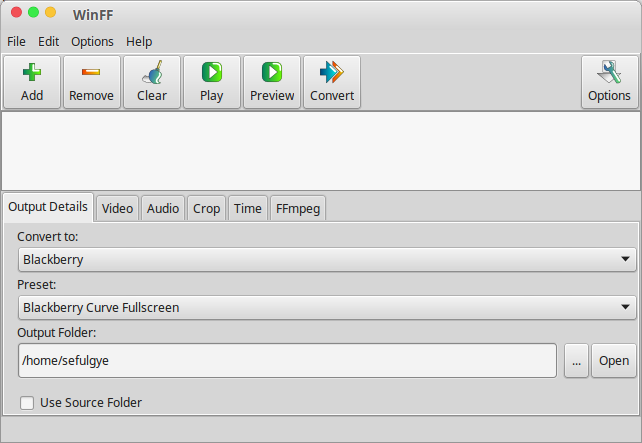WinFF, Best Video Converter for Linux Free Download. WinFF is a GUI for avconv, the best video and audio converter for Linux. Here will be explained for how to install WinFF and WinFF review as an all video converter linux.
WinFF, Best Video Converter for Linux Free Download
For Windows, you maybe know Xilisoft Video Converter, but for Linux it will become WinFF the best audio and video converter for Linux and Windows also. WinFF is open source and cross platform written in Free Pascal and Lazarus. WinFF is published under the GNU public license v3. WinFF is published without any warranty or suitability for any purpose.
How to Install WinFF Linux Video Converter
Winff is included in Ubuntu. Just search for it in your favorite package manager and install from there. WinFF also can be installed from Terminal by executing these command:
sudo apt-get install winff
WinFF Review – Free Audio Video Converter for Linux
WinFF is the Linux and Windows version of one of the most popular video converters on Linux. With WinFF you can covert video files into several different video formats including Xvid and WMV.
WinFF has a basic GUI with a multitude of options and functionalities that will help you select the videos you need, previsualize them and define the format of the conversion. In addition, there are other specialised options such as the ability to change the ratio of the conversion, the resolution or the quality of the audio track.
Although WinFF is a fairly stable converter, it does struggle with long names especially those with unusual characters. To avoid problem, I advise you simply all of the names of the files that you want to convert. Otherwise, you might find that the program simply rejects the files for no apparent reason.
Since there is better audio video converter for Linux called Aristra Transcoder, we recommend Arista Transcoder for converting various multimedia conversion in Linux. See install and detail here:
How to Convert Video in Linux Using WinFF
For example you want your video can be played on CD DVD player, so you have to convert it first.
You will need to convert the videos to a format that your DVD recorder / player can recognize.
- Open WinFF by clicking Start/Menu >> Audio & Video >> WinFF
- After window appear, Click on Add
- Select your Video
- On Output Details, Select the Preset your recorder supports from the drop down menu labeled “Convert to” and the preset type.
- Enter the output Folder, as an example use /home/Desktop
- Click on Convert, this process should take some time, depending on the video length and other factors.
- After the video has been converted , you can then burn them to your CD/DVD with K3B to play them