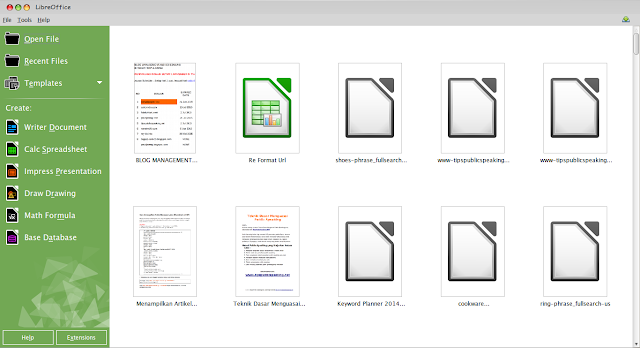How to Install Libre Office 4.4 In Linux – What is Libre Office? LibreOffice is a powerful office suite; Its clean interface and its powerful tools let you unleash your creativity and grow your productivity. LibreOffice is an Microsoft Office alternative and it’s embeds several applications that make it the most powerful Free & Open Source Office suite in the world.
How to Install Libre Office 4.4 In Linux
To install LibreOffice 4.4 in your Linux Mint or Ubuntu follow these steps :
- Download the installer file from official Libre office, choose the deb installer
- Extract downloaded file by right click the file and choose Extract.
- Go to into extracted folder, you will see two folder: readmes and DEBS
- Enter DEBS folder, right click on the blank area and choose Open in Terminal
- To install Libre Office 4.4 type in the terminal: sudo dpkg -i *.deb
- Uninstall the old Libre office by typing sudo apt-get remove –purge libreoffice-common
- To open your Libre Office 4.4, Click Application Menu >> Office >> Libre Office 4.4
If you’re not clear see this video.
Rewiev LibreOffice 4.4 see VIDEO at the bottom.
What is the New Features in Libre Office 4.4 ?
New Toolbar in Libre Office 4.4
The “Standard” and “Formatting” toolbars were reorganized by removing uncommonly used commands and replacing them with frequent features, in order to reduce the need for users to hunt through menus or customize toolbars. Additional buttons have been added to the toolbars, but are hidden by default and can be enabled by using the “Customize” option (Click to enlarga the image).
Master Document Templates for Writer
Writer has long had Master Documents. A master document lets you manage large documents, such as a book with many chapters. The master document can be seen as a container for individual LibreOffice Writer files. LibreOffice 4.4 introduces Master Document Templates. These Master Document Templates can be added to the Template Manager and creating a new document based on a Master Document Template creates a Master Document with the same initial content as the Template it is based upon. (Caolán McNamara, Red Hat)
Alternative to Excel’s Add-in “Analysis ToolPak” Added
this feature can be used from menu Data >> Statistic
New features for Impress and Draw: Text of Master View Object Previews
- In Slide Master view, the text of the presentation object previews is now read-only. Changing the text of these previews has never affected the objects based on the styles that the presentation object preview. To add or hide a level to the outline numbering preview, now you can right-click on the last line to display a menu to add/hide another level. (Caolán McNamara, Red Hat)
- Toggling bullets on and off in slide master view in the outline preview via “Bullets On/Off” now truly toggles on/off the bullets of the Outline styles. In the past this only affected the preview itself, leaving the outline styles unchanged. Now it correctly affects outline levels in the normal view. (Caolán McNamara, Red Hat)
New Tab Model in Libre Office Calc 4.4
- Sheet tabs (Calc) and layer tabs (Draw) were moved to an independent row and are no longer displayed next to the horizontal scrollbar. As many visual styles under Linux (in addition to the default OS X configuration) use very thin scrollbars, these rendered the tabs too small to be clickable and, most importantly, readable.
- The tabs have an updated, flatter look