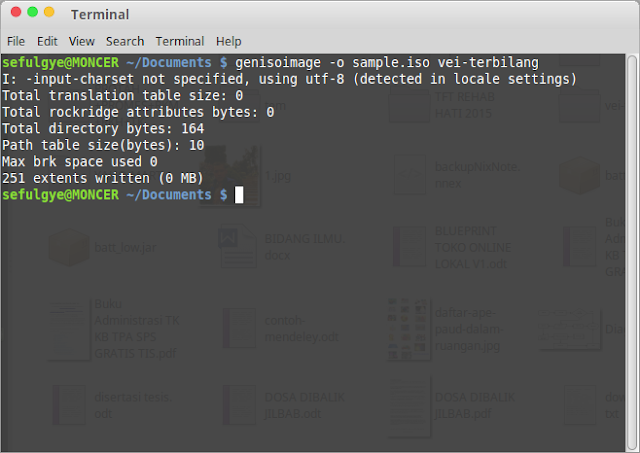How to Create ISO Image From File Using Linux Terminal with GenIsoImage. Besides of using K3B the burning software for Linux, you can use GenIsoImage to create ISO file in Linux easily. Here is how to install GenIsoImage and How to create ISO file.
Genisoimage is a pre-mastering Linux software for creating iso file (ISO-9660 CD-ROM filesystem images), which can then be written to CD or DVD with any CD burner program, and it runs as command Line program in Terminal. Genisoimage includes support for making bootable “El Torito” CDs, as well as CDs with support for the Macintosh HFS filesystem.
The package also includes extra tools useful for working with ISO images:
- mkzftree – create ISO-9660 image with compressed contents
- dirsplit – easily separate large directory contents into disks of predefined size
- geteltorito – extract an El Torito boot image from a CD image
How to Install GenIsoImage in Linux Mint
GenIsoImage has been added into Ubuntu repository, so you can install GenIsoImage from Linux Terminal by executing:
sudo apt-get install genisoimage
How to Create ISO Image From File Using Linux Terminal
You can create an ISO image from files in a directory. To create an ISO image from files within a directory is just as simple. State an output directory and name of the ISO to create, along with a source directory. For example:
genisoimage -o isofile.iso foldername
Notes:
If you want make iso file from a file or bulk file, you need to place the file(s) into one folder.
foldername subtitute with your folder you want to create iso file
isofile is a name given by you for your iso later
Time for generating iso file depends on how many files you want to create. Less files will generate faster. genisoimage is derived from mkisofs from the cdrtools 2.01.01a08 package from May 2006 (with few updates extracted from cdrtools 2.01.01a24 from March 2007) from .IR cdrecord.berlios.de/ , but is now part of the cdrkit suite, maintained by Joerg Jaspert, Eduard Bloch, Steve McIntyre, Peter Samuelson, Christian Fromme, Ben Hutchings, and other contributors. The maintainers can be contacted at [email protected], or see the cdrkit project web site at www.cdrkit.org/.