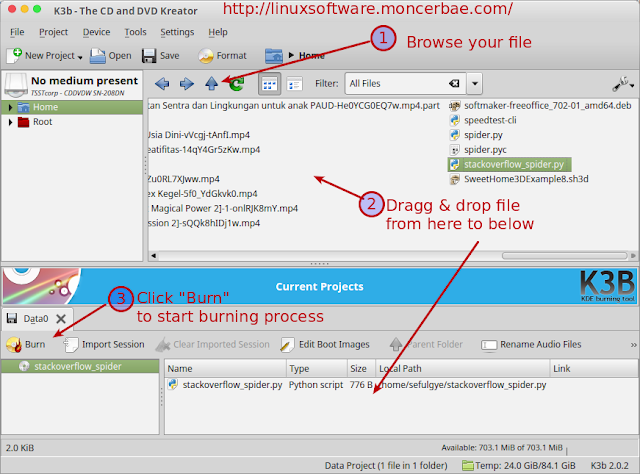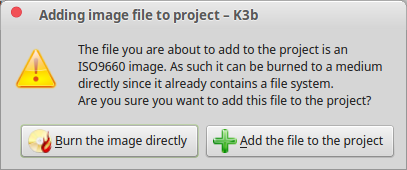Disk Writing Pogram for Linux. How to Burn ISO File in Linux Using K3B CD DVD Burner. This is the best alternative program for Nero in Linux. You can burn your data such as document, mp3, audio, video file, iso file and other file easily using this Linux software.
K3B has same capabilities to Nero Burning Rom. Beside of burning data into CD or DVD, the K3B program also can create iso image from CD/DVD in Linux quickly in GUI mode.
Burning CD or DVD in Linux is essential part when you make copy of bulk files and want to distribute them to public. To do this you need a CD/DVD writer, you can use the hardware built in laptop, computer or you can use external CD/DVD writer.
K3B is a Linux software alternative to Nero Burning Rom, With this program you can easily do a CD/DVD burn task.
K3B Features
With K3B Burning Software, for creating data CD’s you can:
- Add files and folders to your data cd project via drag’n’drop.
- Remove files from your project, move files within your project.
- Create empty direcories within your project.
- Write data cds on-the-fly directly without an image file or with image file. It’s also possible to just create the image file and write it to cd later.
- Rockridge and Joliet support.
- Rename files in your project.
- Let K3b rename all the mp3/ogg files you add to your project to a common format like “artist – title.mp3”.
- For advanced users: support for nearly all the mkisofs options.
- Verifying the burned data.
- Support for multible El-Torito boot images.
- Multisession support
How to Burn Data to CD/DVD in Linux Using K3B CD DVD Burner
For this linux Mint tutorials, we conditioned you have installed the K3B program into your Linux computer. If you are not installed it yet, you can install K3B first Read Instruction Here!
Follow these instructions to burn your data into CD or DVD in Linux :
- Insert a blank CD or DVD into CD/DVD writer
- Open K3B Program by clicking Start Menu >> Administration >> K3B
- After program opened up, click “New Data Project” or you can do it by clikcing on program menu go to File >> New Project >> New Data Project.
- Browse where your file located, start adding file by dragg and drop your file from location window to bottom section.
- After finished, you are ready to burn your data into CD or DVD.
- To burn data, click “Burn” button near to data that has been added (see picture for detail)
Now you have to wait until burning process is completed. You CD/DVD writer will open it self after burning process finished.
How to Burn ISO File in Linux Using K3B CD DVD Burner
To burn ISO file into CD/DVD in Linux, simply do the same as above. I mean please browse your iso file then add to bottom section. When you add the iso file, K3B will display a question for you as follow :
When you choose “Burn the image directly”, a new window will bring you to start burning process of the iso file.
If you click “Add the file to the project” you will burn the iso file as regular data.