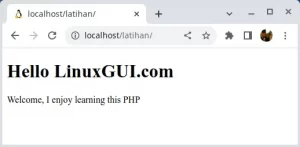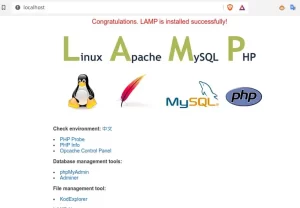How to install Sublime text on Ubuntu and other Linux distributions is very easy. The latest version you will get, No repository and can be installed offline without internet. This text editor is also a favorite because it is lightweight with standard features, lighter than Microsoft Visual Studio Code.
Sublime Text Editor
Sublime Text is a code, markup, and other programming language text editor. It has several capabilities that facilitate working with text and developing program code. This text editor’s interface is highly customisable and supports dozens of languages. It supports Mac, Windows, and Linux and features common keyboard shortcuts and an integrated terminal. Sublime Text is a popular text editor due to its intuitive interface and extensive customization options. It is also open source and free.
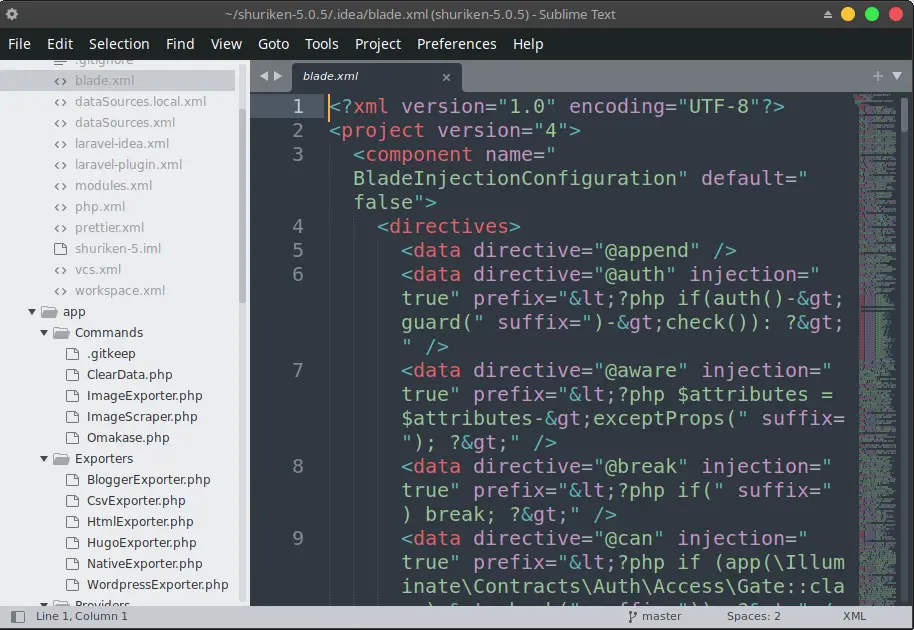
Advantages of Sublime Text
- User-Friendly and Intuitive – Sublime is a fairly simple software and we are ready to go with it which means you don’t have to learn much how to use it.
- In Sublime Text, there are many shortcuts. It’s easy to manipulate text, and we can control the text package to save a lot of time.
- Aesthetically pleasing – the design of the program, especially the colors used when the code type is selected, is pleasing to the eye.
- Make code easier to read – being able to take entire code snippets and open them in the software, with colors indicating the type of elements in the code, making it easier to read code, find errors.
- The ability to open folders, so when we open a folder, a list of files will appear on the left without us having to open one by one.
Disadvantages of Sublime
- Automatically detect code types – it would be nice if it recognizes what code types without manually selecting them each time or even just default settings for the most frequently used code types.
- Being able to run/test code without using any other software would be very helpful
- Invalid code detector – for code like CSS, something flags anything that is not a valid standard code type.
- The free version is constantly annoying to buy and annoying.
How to Install Sublime Text on Ubuntu
Linux has a repository and Sublime is already there by default for some major distros like Ubuntu, Debian, MX Linux etc. But in this article we will present how to manually install the latest Sublime Text on Linux.
- Please visit https://www.sublimetext.com/download
- Select ” Direct downloads ” to get the file directly, then choose a Linux distro for Debian and its derivatives, namely the .deb extension
- For example we can file sublime-text_build-4126_amd64.deb
- Next, install it by double clicking on the sublime-text_build-4126_amd64.deb file the same as in Windows when installing applications.
- Wait until the installation process is complete. Applications can be opened via Start Menu >> Development >> Sublime Text
Comparison and Review
Shortcut / Sublime cheat sheet
What is often used in Sublime is a short cut or shortcut as follows:
Editing
Ctrl + X Delete line
Ctrl + Insert line after
Ctrl + + Insert previous line
Ctrl + + Move line/selection up
Ctrl + + Move line/selection down
Ctrl + L Select line – Repeat to select next line
Ctrl + D Select word – Repeat select another occurrence
Ctrl + M Jump to closing parenthesis Repeat to jump to opening bracket
Ctrl + + M Select all contents of current parenthesis
Ctrl + KK Delete from cursor to end of line
Ctrl + K + Delete from cursor to beginning of line
Ctrl + ] Indent current line
Ctrl + [ Delete current line indent
Ctrl + + D Duplicate line
Ctrl + J Merge below line to end of current line
Ctrl + / Comment/uncomment current line
Ctrl + + / Uncomment current selection
Ctrl + Y Repeat, or repeat last keyboard shortcut command
Ctrl + Space Select next autocomplete suggestion
Ctrl + Alt + Up Selection of column up
Ctrl + Alt + Down Select column down
Ctrl + P Quickly open file by name
Ctrl + R Goto symbol
Ctrl + ; Goto word in current file
Ctrl + G Goto line in current file
General
Ctrl + F Find
Ctrl + H Replace
Ctrl + + F Find in file
Ctrl + + t Open last closed tab
Ctrl + PgUp Cycle through tabs
Ctrl + PgDn Cycle down via tabs
Ctrl + Find in file
Alt + [NUM] Switch to tab number [NUM] where [NUM] <= number of tabs
Ctrl + F2 Switch bookmarks
F2 Next bookmark
Ctrl + KU Change to Uppercase
Ctrl + KL Change to Lowercase
Choose Sublime or Visual Studio Code
You may be wondering which text editor to use, which is better, which is lighter. It’s good to know that there are lots of great text editors out there, but for this article we’re going to compare two of the most popular: Sublime Text and Visual Studio Code.
Sublime Text is a text editor used by developers and programmers. It is a popular editor because of its simplicity and speed . It includes many powerful features that make it a great text editor. Sublime Text is also available on Windows, Mac, and Linux.
Visual Studio Code is a text editor utilized by programmers and developers. It is a well-liked editor because to its capabilities and plugin support. Numerous robust features make it an excellent text editor. Additionally, it is compatible with Windows, Mac, and Linux.
Visual Studio Code is a more professional text editor than Sublime Text. This is because it includes many professional features such as syntax highlighting, snippets, and debugging. Sublime text is not so much a plugin so it loads lightly with so many facilities in it. If you want something lighter, maybe you still remember Notepad? It’s so light. While VS Code with a myriad of plugins or libraries makes it even more burdensome in speed, but for greatness VS Code is the winner. So which one do you want to use? If I choose everything, I use it according to my needs.