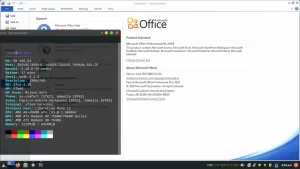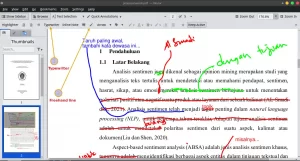How to install PDFsam on Linux to combine and split pdf files into individual pages, or the term merge and split pdf files on Linux, which is light on system resources. If there are numerous pdf pages but you only need a handful, use PDFsam’s pdf extract feature.
What is PDFsam?
PDFsam is a program or application that can be used to produce and edit PDF files. It is a compact, lightweight application that is compatible with the vast majority of operating system versions. The software is simple to use and offers an intuitive graphical user interface.
Merge pdf files (merge), divide files after multiple pdfs (split), split specific pages (extract), and rotate pdf pages are included in PDFsam’s basic version (rotate). This free version is sufficient for working with pdf files in the office on a daily basis.
PDF version
PDFsam now contains three types of products, namely PDFsam Basic, PDFsam Visual and PDFsam Enhanced. Compared to PDFsam, the other two versions have more advanced functions:
- PDFsam Basic : a free and open source tool, making it easy to split, merge, rotate, page extract and mix PDF files.
- PDFsam Visual : compress, crop, rotate, repair, encrypt & decrypt, delete pages, convert to PDF, extract text from pages, etc.
- PDFsam Enhanced : view, convert, create, edit, fill out forms, OCR, sign, etc. (Only the Pro version supports OCR components.)
But when people talk about PDFsam, they generally refer to PDFsam Basic (PDF Split and Merge). Apart from making it possible to combine multiple PDFs into one file on Linux, PDFsam Basic offers no less than three ways to split PDFs. You can split using page numbers as bookmarks, use bookmarks contained in a PDF file, or into chunks of a specific size.
How to Install PDFsam on Linux
There are several ways to install PDFsam on Linux that you can use, please choose according to your needs. We start with the first one:
Install DEB
The DEB installer file for PDFsam is on the official website , please download it for the Linux version and get the deb file there. Run it by double clicking on the downloaded deb file.
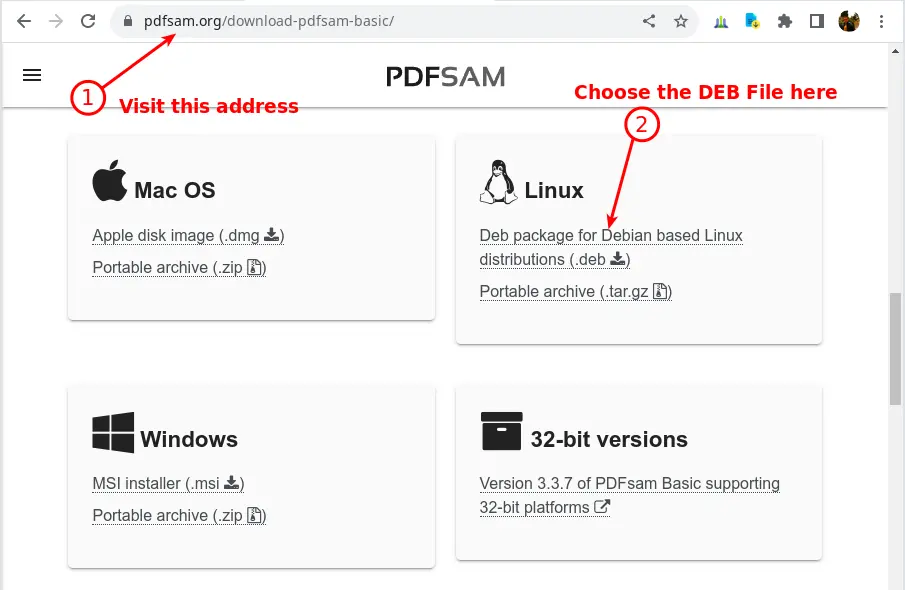
Install from Repository
MX Linux provides PDFsam by default, please go to MX Package Installer and search for pdfsam in Stable Repo then install as usual.
How to Use PDFsam
In the example using PDFsam here we will take only a few pages from many pages. For example, we have a book with 598 pages. We need only one title that is on sheet 587-596 including the bibliography. Then next we have to extract the pages on the sheet so that the pdf is separate (remember, what is used is the sheet, not the page number because the pdf reader reads it by page).
To do this, click Start Menu >> Office >> PDFsam to run PDFsam, then click “Extract”, the main window will appear as shown below:
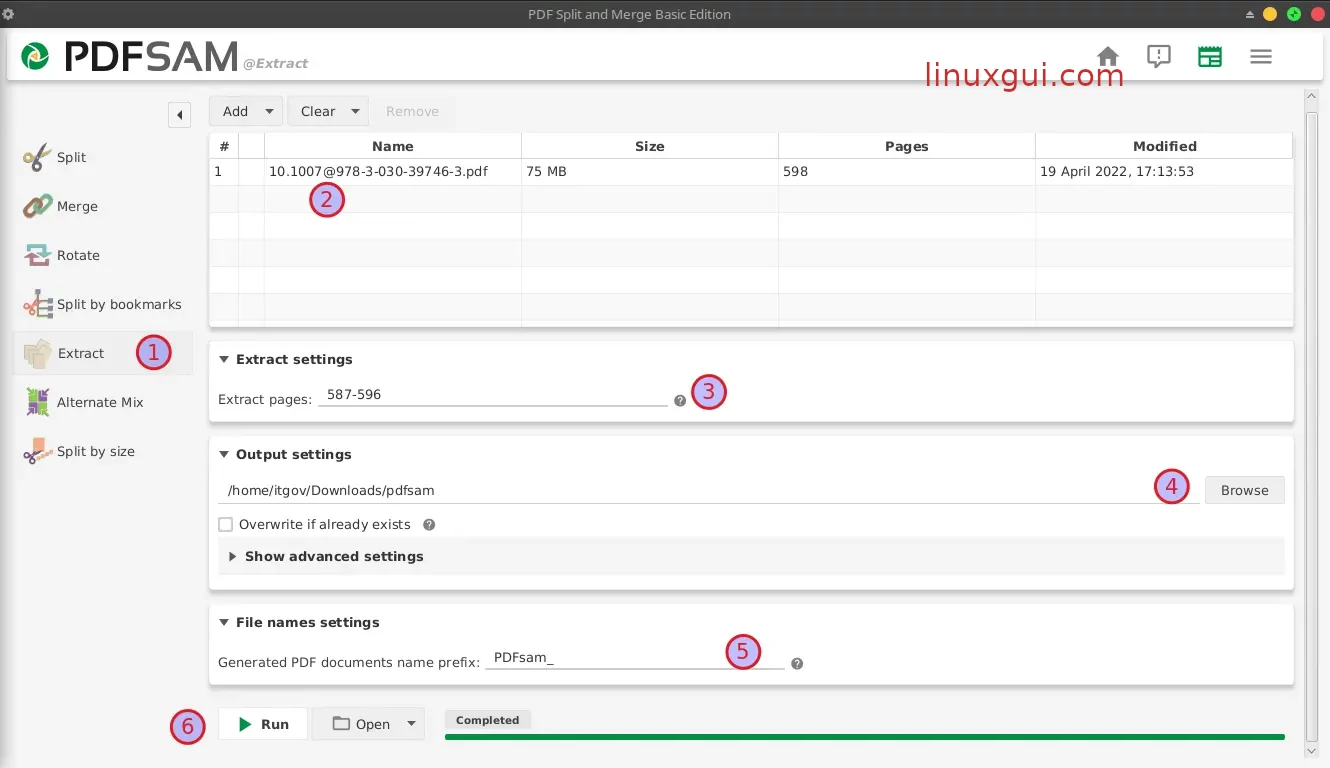
Image caption starting from number 2 (where number 1 is selecting the extract button):
- Add pdf files by drag and drop files to location number 2, or you can also use the “Add” button on it
- Extract settings, is the page number to be extracted. Make sure you know from the pdf reader which pages to split. You can add comma to extract different pdf sheets
- Output settings, specify the storage location of the extraction results
- Prefix, please add a prefix name when needed,
- Run. This is the last stage to process all the parameters we entered earlier.
Review PDFsam
PDFsam Basic resembles a collection of separate utilities or applications brought together by a consistent user interface. It may seem basic, but in fact it enables different portions of the software to remain focused on achieving a goal, and it is also lightweight and simple to use.
The UI is extremely intuitive, and the basic pdf tools are comprehensive. PDFsam is an open-source application for managing and organizing PDF documents on macOS, Windows, and Linux. PDFsam, which stands for PDF Split and Merge, is primarily intended for splitting and merging PDF files on Linux.
It is possible to combine PDFs into a single file or extract and combine smaller sections. PDFsam Basic also has an option called Alternate Mix, which merges two files while alternating their pages.
PDFsam Basic also allows you to extract one or more pages and rotate documents, which is useful if you have made a PDF from scanned documents. This application is useful if you want to save the center section of a PDF as a separate file without having to perform several splits.