Configure Genymotion Android Emulator in Linux. After installing genymotion, to run Android application you have to configure Genymotion first. How to configure Genymotion in Linux? See below.
Genymotion is a fast and easy-to-use Android emulator to run and test your Android apps. It offer AOSP-based for perfect Android compliance, 20 pre-configured devices, CPU and OpenGL acceleration, etc.
To configure it, install Genymotion in Linux and do the following preparation :
>> If you have not install Genymotion yet, please visit How to Install Genymotion in Linux
After doing steps that I have explained above, you will know the android-sdk folder and virtual-box folder where is located. For Linux, it is usually on your home directory. Try to find it!
We will review Genymotion for three sector as follow :
Performance
as the fastest in the history of the Android emulator (no one), second level boot off fast enough to let you worship the (rough estimates ranging 5-20s), Android emulator should be lucky 1 minute from it (if you have enough any)? In addition, operating experience comparable to a real machine is hard to pass up (hope your real machine performance enough Genymotion or in front of all clouds)!
Return to Innocence
fool-install, easy to use, sophisticated technology hidden in VitualBox, HardWare OpenGL drivers and other engine in.
Perfect emulation
supports most of the emulator functions and sensors , and even supports voice, NFC, Bluetooth and so on
Configuring Genymotion in Linux
This case, I am using Genymotion for Linux. To configure Genymotion in Linux do the following :
- Open your genymotion, for Linux Mint user click Start or Menu >> Programming >> Genymotion
- If you promted “Add a first virtual device” Click No
- Click Settings, on General tab please enter your username and password for your Genymotion
- On VirtualBox tab, left it by default
- On ADB tab, locate your android SDK folder. Commonly /home/your-name/android-sdks you can also left it by default
- Then click OK. See these picture, click to enlarge
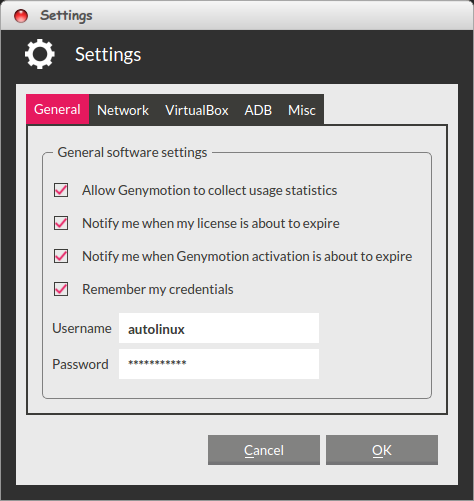 |
| Configuring Genymotion in Linux |
Add Virtual Device on Genymotion Linux
Back to Genymotion main window, click Add button to select new virtual device. It is virtual device creation wizard. You need to enter username and password such as on the step above. Once you have one of “Available virtual devices” click Next to continue it will download the devices.
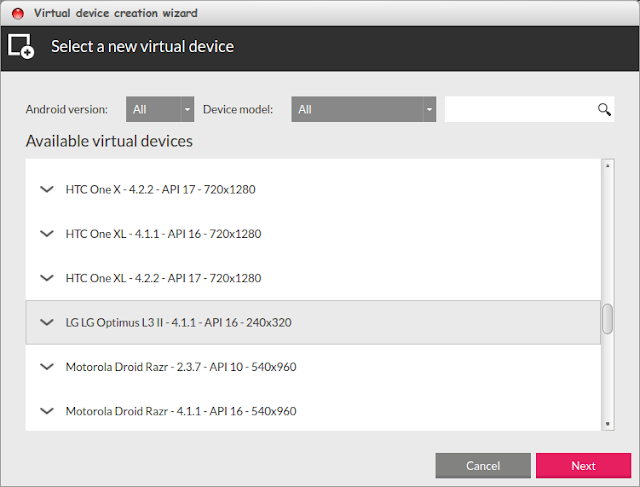 |
| Configure Genymotion Android Emulator in Linux 1 |
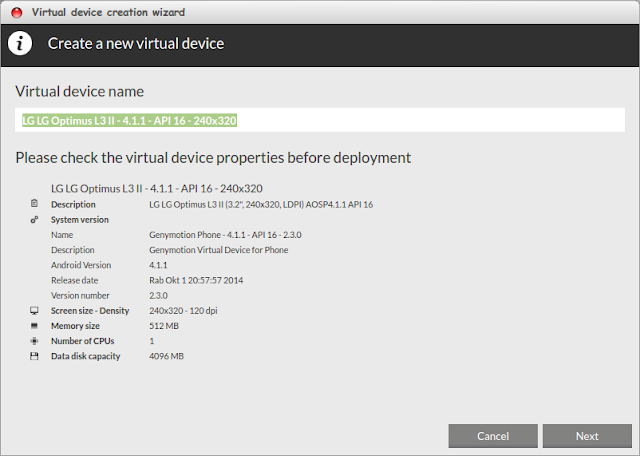 |
| Configure Genymotion Android Emulator in Linux |
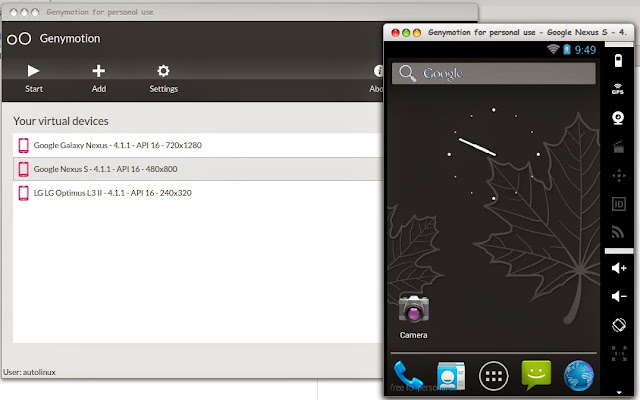 |
| Configure Genymotion Android Emulator in Linux |
You will see a summary of your device, click Next and it will install the device on your phone. After installing complete, click Finish. Back to main window of Genymotion, you then see device(s) available there. Select the device and click Start to initiate the device and viola your device show up.


