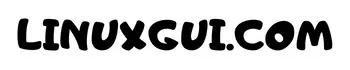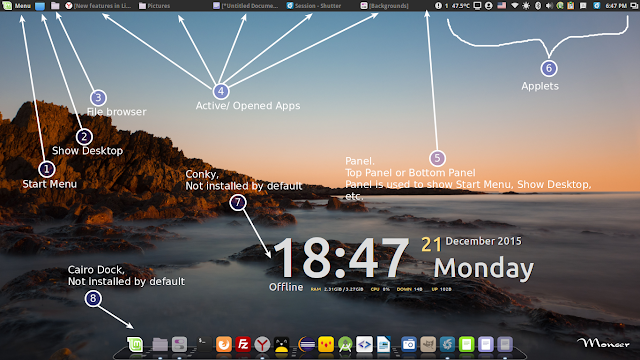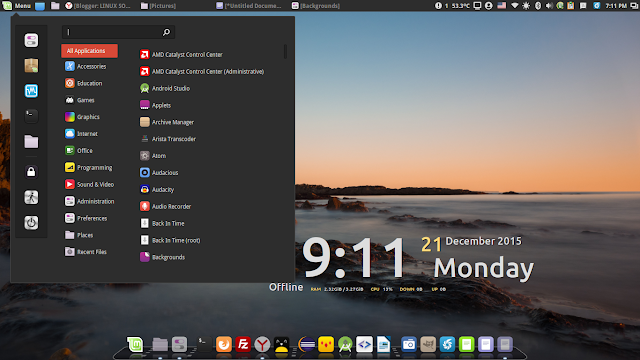Understanding The Part of Linux Mint Cinnamon Desktop Environment workspace. Here will be explained the Cinnamon desktop parts so you know the parts name of the Cinnamon desktop environment on Linux Mint.
What is Cinnamon Desktop Environment
Because the Cinnamon desktop environment intends to implement a different graphical user interface (GUI) than the GNOME desktop environment, many of the GNOME Core Applications were forked, so that this Linux Mint GUIs can be rewritten appropriately.
Cinnamon is a desktop environment that is based on the GTK+ 3 toolkit intended to Linux Mint distribution. The project was originally started as a fork of the GNOME Shell, i.e. a mere graphical shell, but became its own desktop environment in Cinnamon 2.0.
Linux Mint Cinnamon Workspace
Cinnamon workspace is a desktop on Linux Mint which is contain Panel (including start menu, show desktop, files, applet, etc) and desktop background. You can add Linux Mint workspace if you want so you have two desktops or more.
For Linux Mint user with Cinnamon desktop, you can switch between workspace by pressing Ctrl + Alt + Right Arrow on the keyboard.
Too see all workspace press Ctrl + Alt + Up Arrow
Too see all opened window of applications press Ctrl + Alt + Down Arrow
Understanding The Part of Cinnamon Desktop Environment
The parts of a Cinnamon desktop environment can be shown as picture above, we dive into detail as follow:
1. Start Menu
Cinnamon’s Start Menu give a familiar user experiences and it categorize the Linux apps based on their functionalities such as Accessories, Education, Games, Graphic, Internet, and more.
2. Show Desktop
This “Show Desktop” features is similar on Windows 7. So if you click on the “Show Desktop” indicator icon…all opened applications will be minimized into Panel and you will see your desktop background.
3. Files
“Files” provide quick access to your file manager. This features similar to “explore” on Windows 7 so you will see your file manager, for Linux Mint you will see Nemo.
4. Opened Apps
List of active or opened application will be available here! From the opened apps, you can do a right click on them in order to close application, minimize it, maximize it, or moving it into another workspace. As mentioned above you can see all program you have opened by pressing Ctrl + Alt + Down Arrow on your keyboard.
5. Panel
Panel is a place which contain all of opened program, start menu, show desktop, applet, etc. In a Linux workspace contain panels, and in a panel contain applets and his friends. You can add more than one Panel in a Linux workspace!
6. Applet
Cinnamon applet is an indicator from specific program which is placed on the Panel. The Cinnamon indicator applet is very useful to manage your system or to notify you about something. You can add Applet as you want from the Applet setting window. Some default applet included are sound applet, power applet, workspace switcher, and many more.
7. Conky
Conky is not part of Cinnamon but it is shown on the picture so we explain here. Conky is a Linux program which is developed to show information about the network speed, system date, real time memory usage, weather, and soon. This is very useful apps.
8. Cairo Dock
Cairo Dock is also not the part of Cinnamon workspace. The Dock will provide a quick launch to your Linux program. This program inspired from Dock on Mac OS.
Hope this article is very informative. Please share folks!