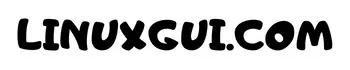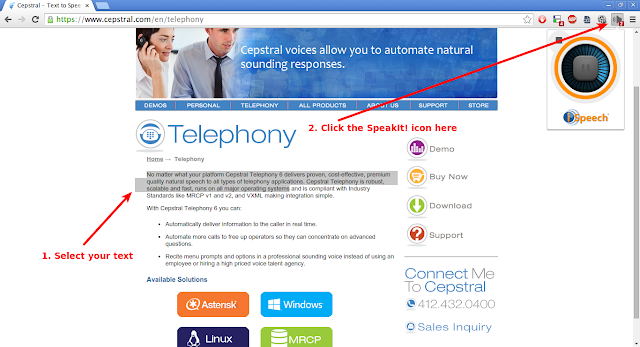Deprecated: Implicit conversion from float 1729315605.659632 to int loses precision in /home/itgovid/linuxgui.com/wp-content/plugins/intelly-related-posts/includes/classes/utils/Logger.php on line 93
Deprecated: Creation of dynamic property IRP_HTMLContext::$isParentTable is deprecated in /home/itgovid/linuxgui.com/wp-content/plugins/intelly-related-posts/includes/classes/html/HTMLContext.php on line 53
Deprecated: Implicit conversion from float 1729315605.66009 to int loses precision in /home/itgovid/linuxgui.com/wp-content/plugins/intelly-related-posts/includes/classes/utils/Logger.php on line 93
Deprecated: Implicit conversion from float 1729315605.660137 to int loses precision in /home/itgovid/linuxgui.com/wp-content/plugins/intelly-related-posts/includes/classes/utils/Logger.php on line 93
Deprecated: Implicit conversion from float 1729315605.660169 to int loses precision in /home/itgovid/linuxgui.com/wp-content/plugins/intelly-related-posts/includes/classes/utils/Logger.php on line 93
Deprecated: Implicit conversion from float 1729315605.660199 to int loses precision in /home/itgovid/linuxgui.com/wp-content/plugins/intelly-related-posts/includes/classes/utils/Logger.php on line 93
Deprecated: Implicit conversion from float 1729315605.660228 to int loses precision in /home/itgovid/linuxgui.com/wp-content/plugins/intelly-related-posts/includes/classes/utils/Logger.php on line 93
Deprecated: Implicit conversion from float 1729315605.660256 to int loses precision in /home/itgovid/linuxgui.com/wp-content/plugins/intelly-related-posts/includes/classes/utils/Logger.php on line 93
Deprecated: Implicit conversion from float 1729315605.660281 to int loses precision in /home/itgovid/linuxgui.com/wp-content/plugins/intelly-related-posts/includes/classes/utils/Logger.php on line 93
Deprecated: Implicit conversion from float 1729315605.660307 to int loses precision in /home/itgovid/linuxgui.com/wp-content/plugins/intelly-related-posts/includes/classes/utils/Logger.php on line 93
Deprecated: Implicit conversion from float 1729315605.660331 to int loses precision in /home/itgovid/linuxgui.com/wp-content/plugins/intelly-related-posts/includes/classes/utils/Logger.php on line 93
Deprecated: Implicit conversion from float 1729315605.660355 to int loses precision in /home/itgovid/linuxgui.com/wp-content/plugins/intelly-related-posts/includes/classes/utils/Logger.php on line 93
Deprecated: Implicit conversion from float 1729315605.660394 to int loses precision in /home/itgovid/linuxgui.com/wp-content/plugins/intelly-related-posts/includes/classes/utils/Logger.php on line 93
Deprecated: Implicit conversion from float 1729315605.660433 to int loses precision in /home/itgovid/linuxgui.com/wp-content/plugins/intelly-related-posts/includes/classes/utils/Logger.php on line 93
Deprecated: Implicit conversion from float 1729315605.660459 to int loses precision in /home/itgovid/linuxgui.com/wp-content/plugins/intelly-related-posts/includes/classes/utils/Logger.php on line 93
Deprecated: Implicit conversion from float 1729315605.660485 to int loses precision in /home/itgovid/linuxgui.com/wp-content/plugins/intelly-related-posts/includes/classes/utils/Logger.php on line 93
Deprecated: Implicit conversion from float 1729315605.66051 to int loses precision in /home/itgovid/linuxgui.com/wp-content/plugins/intelly-related-posts/includes/classes/utils/Logger.php on line 93
Deprecated: Implicit conversion from float 1729315605.660536 to int loses precision in /home/itgovid/linuxgui.com/wp-content/plugins/intelly-related-posts/includes/classes/utils/Logger.php on line 93
Deprecated: Implicit conversion from float 1729315605.660561 to int loses precision in /home/itgovid/linuxgui.com/wp-content/plugins/intelly-related-posts/includes/classes/utils/Logger.php on line 93
Deprecated: Implicit conversion from float 1729315605.660587 to int loses precision in /home/itgovid/linuxgui.com/wp-content/plugins/intelly-related-posts/includes/classes/utils/Logger.php on line 93
Deprecated: Implicit conversion from float 1729315605.660611 to int loses precision in /home/itgovid/linuxgui.com/wp-content/plugins/intelly-related-posts/includes/classes/utils/Logger.php on line 93
Deprecated: Implicit conversion from float 1729315605.660637 to int loses precision in /home/itgovid/linuxgui.com/wp-content/plugins/intelly-related-posts/includes/classes/utils/Logger.php on line 93
Deprecated: Implicit conversion from float 1729315605.660663 to int loses precision in /home/itgovid/linuxgui.com/wp-content/plugins/intelly-related-posts/includes/classes/utils/Logger.php on line 93
Deprecated: Implicit conversion from float 1729315605.660687 to int loses precision in /home/itgovid/linuxgui.com/wp-content/plugins/intelly-related-posts/includes/classes/utils/Logger.php on line 93
Deprecated: Implicit conversion from float 1729315605.660713 to int loses precision in /home/itgovid/linuxgui.com/wp-content/plugins/intelly-related-posts/includes/classes/utils/Logger.php on line 93
Deprecated: Implicit conversion from float 1729315605.660739 to int loses precision in /home/itgovid/linuxgui.com/wp-content/plugins/intelly-related-posts/includes/classes/utils/Logger.php on line 93
Deprecated: Implicit conversion from float 1729315605.660765 to int loses precision in /home/itgovid/linuxgui.com/wp-content/plugins/intelly-related-posts/includes/classes/utils/Logger.php on line 93
Deprecated: Implicit conversion from float 1729315605.66079 to int loses precision in /home/itgovid/linuxgui.com/wp-content/plugins/intelly-related-posts/includes/classes/utils/Logger.php on line 93
Deprecated: Implicit conversion from float 1729315605.660817 to int loses precision in /home/itgovid/linuxgui.com/wp-content/plugins/intelly-related-posts/includes/classes/utils/Logger.php on line 93
Deprecated: Implicit conversion from float 1729315605.660866 to int loses precision in /home/itgovid/linuxgui.com/wp-content/plugins/intelly-related-posts/includes/classes/utils/Logger.php on line 93
Deprecated: Implicit conversion from float 1729315605.660904 to int loses precision in /home/itgovid/linuxgui.com/wp-content/plugins/intelly-related-posts/includes/classes/utils/Logger.php on line 93
Deprecated: Implicit conversion from float 1729315605.660933 to int loses precision in /home/itgovid/linuxgui.com/wp-content/plugins/intelly-related-posts/includes/classes/utils/Logger.php on line 93
Deprecated: Implicit conversion from float 1729315605.660959 to int loses precision in /home/itgovid/linuxgui.com/wp-content/plugins/intelly-related-posts/includes/classes/utils/Logger.php on line 93
Deprecated: Implicit conversion from float 1729315605.660985 to int loses precision in /home/itgovid/linuxgui.com/wp-content/plugins/intelly-related-posts/includes/classes/utils/Logger.php on line 93
Deprecated: Implicit conversion from float 1729315605.66101 to int loses precision in /home/itgovid/linuxgui.com/wp-content/plugins/intelly-related-posts/includes/classes/utils/Logger.php on line 93
Deprecated: Implicit conversion from float 1729315605.661034 to int loses precision in /home/itgovid/linuxgui.com/wp-content/plugins/intelly-related-posts/includes/classes/utils/Logger.php on line 93
Deprecated: Implicit conversion from float 1729315605.661059 to int loses precision in /home/itgovid/linuxgui.com/wp-content/plugins/intelly-related-posts/includes/classes/utils/Logger.php on line 93
Deprecated: Implicit conversion from float 1729315605.661084 to int loses precision in /home/itgovid/linuxgui.com/wp-content/plugins/intelly-related-posts/includes/classes/utils/Logger.php on line 93
Deprecated: Implicit conversion from float 1729315605.661111 to int loses precision in /home/itgovid/linuxgui.com/wp-content/plugins/intelly-related-posts/includes/classes/utils/Logger.php on line 93
Deprecated: Implicit conversion from float 1729315605.661141 to int loses precision in /home/itgovid/linuxgui.com/wp-content/plugins/intelly-related-posts/includes/classes/utils/Logger.php on line 93
Deprecated: Implicit conversion from float 1729315605.661182 to int loses precision in /home/itgovid/linuxgui.com/wp-content/plugins/intelly-related-posts/includes/classes/utils/Logger.php on line 93
Deprecated: Implicit conversion from float 1729315605.661206 to int loses precision in /home/itgovid/linuxgui.com/wp-content/plugins/intelly-related-posts/includes/classes/utils/Logger.php on line 93
Deprecated: Implicit conversion from float 1729315605.661225 to int loses precision in /home/itgovid/linuxgui.com/wp-content/plugins/intelly-related-posts/includes/classes/utils/Logger.php on line 93
Deprecated: Implicit conversion from float 1729315605.661249 to int loses precision in /home/itgovid/linuxgui.com/wp-content/plugins/intelly-related-posts/includes/classes/utils/Logger.php on line 93
Deprecated: Implicit conversion from float 1729315605.66128 to int loses precision in /home/itgovid/linuxgui.com/wp-content/plugins/intelly-related-posts/includes/classes/utils/Logger.php on line 93
Deprecated: Implicit conversion from float 1729315605.661303 to int loses precision in /home/itgovid/linuxgui.com/wp-content/plugins/intelly-related-posts/includes/classes/utils/Logger.php on line 93
Deprecated: Implicit conversion from float 1729315605.661323 to int loses precision in /home/itgovid/linuxgui.com/wp-content/plugins/intelly-related-posts/includes/classes/utils/Logger.php on line 93
Deprecated: Implicit conversion from float 1729315605.661343 to int loses precision in /home/itgovid/linuxgui.com/wp-content/plugins/intelly-related-posts/includes/classes/utils/Logger.php on line 93
Deprecated: Implicit conversion from float 1729315605.661374 to int loses precision in /home/itgovid/linuxgui.com/wp-content/plugins/intelly-related-posts/includes/classes/utils/Logger.php on line 93
Deprecated: Implicit conversion from float 1729315605.661396 to int loses precision in /home/itgovid/linuxgui.com/wp-content/plugins/intelly-related-posts/includes/classes/utils/Logger.php on line 93
Deprecated: Implicit conversion from float 1729315605.661415 to int loses precision in /home/itgovid/linuxgui.com/wp-content/plugins/intelly-related-posts/includes/classes/utils/Logger.php on line 93
Deprecated: Implicit conversion from float 1729315605.661436 to int loses precision in /home/itgovid/linuxgui.com/wp-content/plugins/intelly-related-posts/includes/classes/utils/Logger.php on line 93
Deprecated: Implicit conversion from float 1729315605.661569 to int loses precision in /home/itgovid/linuxgui.com/wp-content/plugins/intelly-related-posts/includes/classes/utils/Logger.php on line 93
Deprecated: Implicit conversion from float 1729315605.661598 to int loses precision in /home/itgovid/linuxgui.com/wp-content/plugins/intelly-related-posts/includes/classes/utils/Logger.php on line 93
Deprecated: Implicit conversion from float 1729315605.661627 to int loses precision in /home/itgovid/linuxgui.com/wp-content/plugins/intelly-related-posts/includes/classes/utils/Logger.php on line 93
Deprecated: Implicit conversion from float 1729315605.661649 to int loses precision in /home/itgovid/linuxgui.com/wp-content/plugins/intelly-related-posts/includes/classes/utils/Logger.php on line 93
Deprecated: Implicit conversion from float 1729315605.661669 to int loses precision in /home/itgovid/linuxgui.com/wp-content/plugins/intelly-related-posts/includes/classes/utils/Logger.php on line 93
Deprecated: Implicit conversion from float 1729315605.66169 to int loses precision in /home/itgovid/linuxgui.com/wp-content/plugins/intelly-related-posts/includes/classes/utils/Logger.php on line 93
Deprecated: Implicit conversion from float 1729315605.661713 to int loses precision in /home/itgovid/linuxgui.com/wp-content/plugins/intelly-related-posts/includes/classes/utils/Logger.php on line 93
Deprecated: Implicit conversion from float 1729315605.661733 to int loses precision in /home/itgovid/linuxgui.com/wp-content/plugins/intelly-related-posts/includes/classes/utils/Logger.php on line 93
Deprecated: Implicit conversion from float 1729315605.661753 to int loses precision in /home/itgovid/linuxgui.com/wp-content/plugins/intelly-related-posts/includes/classes/utils/Logger.php on line 93
Deprecated: Implicit conversion from float 1729315605.661774 to int loses precision in /home/itgovid/linuxgui.com/wp-content/plugins/intelly-related-posts/includes/classes/utils/Logger.php on line 93
Deprecated: Implicit conversion from float 1729315605.661795 to int loses precision in /home/itgovid/linuxgui.com/wp-content/plugins/intelly-related-posts/includes/classes/utils/Logger.php on line 93
Deprecated: Implicit conversion from float 1729315605.661818 to int loses precision in /home/itgovid/linuxgui.com/wp-content/plugins/intelly-related-posts/includes/classes/utils/Logger.php on line 93
Deprecated: Implicit conversion from float 1729315605.661861 to int loses precision in /home/itgovid/linuxgui.com/wp-content/plugins/intelly-related-posts/includes/classes/utils/Logger.php on line 93
Deprecated: Implicit conversion from float 1729315605.66189 to int loses precision in /home/itgovid/linuxgui.com/wp-content/plugins/intelly-related-posts/includes/classes/utils/Logger.php on line 93
Deprecated: Implicit conversion from float 1729315605.661928 to int loses precision in /home/itgovid/linuxgui.com/wp-content/plugins/intelly-related-posts/includes/classes/utils/Logger.php on line 93
Deprecated: Implicit conversion from float 1729315605.661953 to int loses precision in /home/itgovid/linuxgui.com/wp-content/plugins/intelly-related-posts/includes/classes/utils/Logger.php on line 93
Deprecated: Implicit conversion from float 1729315605.66199 to int loses precision in /home/itgovid/linuxgui.com/wp-content/plugins/intelly-related-posts/includes/classes/utils/Logger.php on line 93
Deprecated: Implicit conversion from float 1729315605.662016 to int loses precision in /home/itgovid/linuxgui.com/wp-content/plugins/intelly-related-posts/includes/classes/utils/Logger.php on line 93
Deprecated: Implicit conversion from float 1729315605.662042 to int loses precision in /home/itgovid/linuxgui.com/wp-content/plugins/intelly-related-posts/includes/classes/utils/Logger.php on line 93
Deprecated: Implicit conversion from float 1729315605.662065 to int loses precision in /home/itgovid/linuxgui.com/wp-content/plugins/intelly-related-posts/includes/classes/utils/Logger.php on line 93
Deprecated: Implicit conversion from float 1729315605.662085 to int loses precision in /home/itgovid/linuxgui.com/wp-content/plugins/intelly-related-posts/includes/classes/utils/Logger.php on line 93
Deprecated: Implicit conversion from float 1729315605.662108 to int loses precision in /home/itgovid/linuxgui.com/wp-content/plugins/intelly-related-posts/includes/classes/utils/Logger.php on line 93
Deprecated: Implicit conversion from float 1729315605.662131 to int loses precision in /home/itgovid/linuxgui.com/wp-content/plugins/intelly-related-posts/includes/classes/utils/Logger.php on line 93
Deprecated: Implicit conversion from float 1729315605.662153 to int loses precision in /home/itgovid/linuxgui.com/wp-content/plugins/intelly-related-posts/includes/classes/utils/Logger.php on line 93
Deprecated: Implicit conversion from float 1729315605.662174 to int loses precision in /home/itgovid/linuxgui.com/wp-content/plugins/intelly-related-posts/includes/classes/utils/Logger.php on line 93
Deprecated: Implicit conversion from float 1729315605.662194 to int loses precision in /home/itgovid/linuxgui.com/wp-content/plugins/intelly-related-posts/includes/classes/utils/Logger.php on line 93
Deprecated: Implicit conversion from float 1729315605.662214 to int loses precision in /home/itgovid/linuxgui.com/wp-content/plugins/intelly-related-posts/includes/classes/utils/Logger.php on line 93
Deprecated: Implicit conversion from float 1729315605.662237 to int loses precision in /home/itgovid/linuxgui.com/wp-content/plugins/intelly-related-posts/includes/classes/utils/Logger.php on line 93
Deprecated: Implicit conversion from float 1729315605.662258 to int loses precision in /home/itgovid/linuxgui.com/wp-content/plugins/intelly-related-posts/includes/classes/utils/Logger.php on line 93
Deprecated: Implicit conversion from float 1729315605.662276 to int loses precision in /home/itgovid/linuxgui.com/wp-content/plugins/intelly-related-posts/includes/classes/utils/Logger.php on line 93
Deprecated: Implicit conversion from float 1729315605.662296 to int loses precision in /home/itgovid/linuxgui.com/wp-content/plugins/intelly-related-posts/includes/classes/utils/Logger.php on line 93
Deprecated: Implicit conversion from float 1729315605.662324 to int loses precision in /home/itgovid/linuxgui.com/wp-content/plugins/intelly-related-posts/includes/classes/utils/Logger.php on line 93
Deprecated: Implicit conversion from float 1729315605.662349 to int loses precision in /home/itgovid/linuxgui.com/wp-content/plugins/intelly-related-posts/includes/classes/utils/Logger.php on line 93
Deprecated: Implicit conversion from float 1729315605.662374 to int loses precision in /home/itgovid/linuxgui.com/wp-content/plugins/intelly-related-posts/includes/classes/utils/Logger.php on line 93
Deprecated: Implicit conversion from float 1729315605.662394 to int loses precision in /home/itgovid/linuxgui.com/wp-content/plugins/intelly-related-posts/includes/classes/utils/Logger.php on line 93
Deprecated: Implicit conversion from float 1729315605.662414 to int loses precision in /home/itgovid/linuxgui.com/wp-content/plugins/intelly-related-posts/includes/classes/utils/Logger.php on line 93
Deprecated: Implicit conversion from float 1729315605.662434 to int loses precision in /home/itgovid/linuxgui.com/wp-content/plugins/intelly-related-posts/includes/classes/utils/Logger.php on line 93
Deprecated: Implicit conversion from float 1729315605.662456 to int loses precision in /home/itgovid/linuxgui.com/wp-content/plugins/intelly-related-posts/includes/classes/utils/Logger.php on line 93
Deprecated: Implicit conversion from float 1729315605.662475 to int loses precision in /home/itgovid/linuxgui.com/wp-content/plugins/intelly-related-posts/includes/classes/utils/Logger.php on line 93
Deprecated: Implicit conversion from float 1729315605.662494 to int loses precision in /home/itgovid/linuxgui.com/wp-content/plugins/intelly-related-posts/includes/classes/utils/Logger.php on line 93
Deprecated: Implicit conversion from float 1729315605.662513 to int loses precision in /home/itgovid/linuxgui.com/wp-content/plugins/intelly-related-posts/includes/classes/utils/Logger.php on line 93
Deprecated: Implicit conversion from float 1729315605.662534 to int loses precision in /home/itgovid/linuxgui.com/wp-content/plugins/intelly-related-posts/includes/classes/utils/Logger.php on line 93
Deprecated: Implicit conversion from float 1729315605.662557 to int loses precision in /home/itgovid/linuxgui.com/wp-content/plugins/intelly-related-posts/includes/classes/utils/Logger.php on line 93
Deprecated: Implicit conversion from float 1729315605.662579 to int loses precision in /home/itgovid/linuxgui.com/wp-content/plugins/intelly-related-posts/includes/classes/utils/Logger.php on line 93
Deprecated: Implicit conversion from float 1729315605.662597 to int loses precision in /home/itgovid/linuxgui.com/wp-content/plugins/intelly-related-posts/includes/classes/utils/Logger.php on line 93
Deprecated: Implicit conversion from float 1729315605.662615 to int loses precision in /home/itgovid/linuxgui.com/wp-content/plugins/intelly-related-posts/includes/classes/utils/Logger.php on line 93
Deprecated: Implicit conversion from float 1729315605.662633 to int loses precision in /home/itgovid/linuxgui.com/wp-content/plugins/intelly-related-posts/includes/classes/utils/Logger.php on line 93
Deprecated: Implicit conversion from float 1729315605.662655 to int loses precision in /home/itgovid/linuxgui.com/wp-content/plugins/intelly-related-posts/includes/classes/utils/Logger.php on line 93
Deprecated: Implicit conversion from float 1729315605.662681 to int loses precision in /home/itgovid/linuxgui.com/wp-content/plugins/intelly-related-posts/includes/classes/utils/Logger.php on line 93
Deprecated: Implicit conversion from float 1729315605.662712 to int loses precision in /home/itgovid/linuxgui.com/wp-content/plugins/intelly-related-posts/includes/classes/utils/Logger.php on line 93
Deprecated: Implicit conversion from float 1729315605.662735 to int loses precision in /home/itgovid/linuxgui.com/wp-content/plugins/intelly-related-posts/includes/classes/utils/Logger.php on line 93
Deprecated: Implicit conversion from float 1729315605.662758 to int loses precision in /home/itgovid/linuxgui.com/wp-content/plugins/intelly-related-posts/includes/classes/utils/Logger.php on line 93
Deprecated: Implicit conversion from float 1729315605.662782 to int loses precision in /home/itgovid/linuxgui.com/wp-content/plugins/intelly-related-posts/includes/classes/utils/Logger.php on line 93
Deprecated: Implicit conversion from float 1729315605.662805 to int loses precision in /home/itgovid/linuxgui.com/wp-content/plugins/intelly-related-posts/includes/classes/utils/Logger.php on line 93
Deprecated: Implicit conversion from float 1729315605.662847 to int loses precision in /home/itgovid/linuxgui.com/wp-content/plugins/intelly-related-posts/includes/classes/utils/Logger.php on line 93
Deprecated: Implicit conversion from float 1729315605.662878 to int loses precision in /home/itgovid/linuxgui.com/wp-content/plugins/intelly-related-posts/includes/classes/utils/Logger.php on line 93
Deprecated: Implicit conversion from float 1729315605.662904 to int loses precision in /home/itgovid/linuxgui.com/wp-content/plugins/intelly-related-posts/includes/classes/utils/Logger.php on line 93
Deprecated: Implicit conversion from float 1729315605.662925 to int loses precision in /home/itgovid/linuxgui.com/wp-content/plugins/intelly-related-posts/includes/classes/utils/Logger.php on line 93
Deprecated: Implicit conversion from float 1729315605.66295 to int loses precision in /home/itgovid/linuxgui.com/wp-content/plugins/intelly-related-posts/includes/classes/utils/Logger.php on line 93
Deprecated: Implicit conversion from float 1729315605.662972 to int loses precision in /home/itgovid/linuxgui.com/wp-content/plugins/intelly-related-posts/includes/classes/utils/Logger.php on line 93
Deprecated: Implicit conversion from float 1729315605.662991 to int loses precision in /home/itgovid/linuxgui.com/wp-content/plugins/intelly-related-posts/includes/classes/utils/Logger.php on line 93
Deprecated: Implicit conversion from float 1729315605.663015 to int loses precision in /home/itgovid/linuxgui.com/wp-content/plugins/intelly-related-posts/includes/classes/utils/Logger.php on line 93
Deprecated: Implicit conversion from float 1729315605.663039 to int loses precision in /home/itgovid/linuxgui.com/wp-content/plugins/intelly-related-posts/includes/classes/utils/Logger.php on line 93
Deprecated: Implicit conversion from float 1729315605.663072 to int loses precision in /home/itgovid/linuxgui.com/wp-content/plugins/intelly-related-posts/includes/classes/utils/Logger.php on line 93
Deprecated: Implicit conversion from float 1729315605.663799 to int loses precision in /home/itgovid/linuxgui.com/wp-content/plugins/intelly-related-posts/includes/classes/utils/Logger.php on line 93
Deprecated: Implicit conversion from float 1729315605.664386 to int loses precision in /home/itgovid/linuxgui.com/wp-content/plugins/intelly-related-posts/includes/classes/utils/Logger.php on line 93
Deprecated: Implicit conversion from float 1729315605.664473 to int loses precision in /home/itgovid/linuxgui.com/wp-content/plugins/intelly-related-posts/includes/classes/utils/Logger.php on line 93
Deprecated: Implicit conversion from float 1729315605.664525 to int loses precision in /home/itgovid/linuxgui.com/wp-content/plugins/intelly-related-posts/includes/classes/utils/Logger.php on line 93
Deprecated: Implicit conversion from float 1729315605.664572 to int loses precision in /home/itgovid/linuxgui.com/wp-content/plugins/intelly-related-posts/includes/classes/utils/Logger.php on line 93
Deprecated: Implicit conversion from float 1729315605.664616 to int loses precision in /home/itgovid/linuxgui.com/wp-content/plugins/intelly-related-posts/includes/classes/utils/Logger.php on line 93
Deprecated: Implicit conversion from float 1729315605.664657 to int loses precision in /home/itgovid/linuxgui.com/wp-content/plugins/intelly-related-posts/includes/classes/utils/Logger.php on line 93
Deprecated: Implicit conversion from float 1729315605.664695 to int loses precision in /home/itgovid/linuxgui.com/wp-content/plugins/intelly-related-posts/includes/classes/utils/Logger.php on line 93
Deprecated: Implicit conversion from float 1729315605.664726 to int loses precision in /home/itgovid/linuxgui.com/wp-content/plugins/intelly-related-posts/includes/classes/utils/Logger.php on line 93
Deprecated: Implicit conversion from float 1729315605.66476 to int loses precision in /home/itgovid/linuxgui.com/wp-content/plugins/intelly-related-posts/includes/classes/utils/Logger.php on line 93
Deprecated: Implicit conversion from float 1729315605.664808 to int loses precision in /home/itgovid/linuxgui.com/wp-content/plugins/intelly-related-posts/includes/classes/utils/Logger.php on line 93
Deprecated: Implicit conversion from float 1729315605.664872 to int loses precision in /home/itgovid/linuxgui.com/wp-content/plugins/intelly-related-posts/includes/classes/utils/Logger.php on line 93
Deprecated: Implicit conversion from float 1729315605.664921 to int loses precision in /home/itgovid/linuxgui.com/wp-content/plugins/intelly-related-posts/includes/classes/utils/Logger.php on line 93
Deprecated: Implicit conversion from float 1729315605.665482 to int loses precision in /home/itgovid/linuxgui.com/wp-content/plugins/intelly-related-posts/includes/classes/utils/Logger.php on line 93
Deprecated: Implicit conversion from float 1729315605.666029 to int loses precision in /home/itgovid/linuxgui.com/wp-content/plugins/intelly-related-posts/includes/classes/utils/Logger.php on line 93
Deprecated: Implicit conversion from float 1729315605.666098 to int loses precision in /home/itgovid/linuxgui.com/wp-content/plugins/intelly-related-posts/includes/classes/utils/Logger.php on line 93
Deprecated: Implicit conversion from float 1729315605.666148 to int loses precision in /home/itgovid/linuxgui.com/wp-content/plugins/intelly-related-posts/includes/classes/utils/Logger.php on line 93
Deprecated: Implicit conversion from float 1729315605.666194 to int loses precision in /home/itgovid/linuxgui.com/wp-content/plugins/intelly-related-posts/includes/classes/utils/Logger.php on line 93
Deprecated: Implicit conversion from float 1729315605.666246 to int loses precision in /home/itgovid/linuxgui.com/wp-content/plugins/intelly-related-posts/includes/classes/utils/Logger.php on line 93
Deprecated: Implicit conversion from float 1729315605.66629 to int loses precision in /home/itgovid/linuxgui.com/wp-content/plugins/intelly-related-posts/includes/classes/utils/Logger.php on line 93
Deprecated: Implicit conversion from float 1729315605.666346 to int loses precision in /home/itgovid/linuxgui.com/wp-content/plugins/intelly-related-posts/includes/classes/utils/Logger.php on line 93
Deprecated: Implicit conversion from float 1729315605.666462 to int loses precision in /home/itgovid/linuxgui.com/wp-content/plugins/intelly-related-posts/includes/classes/utils/Logger.php on line 93
Deprecated: Implicit conversion from float 1729315605.666496 to int loses precision in /home/itgovid/linuxgui.com/wp-content/plugins/intelly-related-posts/includes/classes/utils/Logger.php on line 93
Deprecated: Implicit conversion from float 1729315605.666522 to int loses precision in /home/itgovid/linuxgui.com/wp-content/plugins/intelly-related-posts/includes/classes/utils/Logger.php on line 93
Deprecated: Implicit conversion from float 1729315605.66655 to int loses precision in /home/itgovid/linuxgui.com/wp-content/plugins/intelly-related-posts/includes/classes/utils/Logger.php on line 93
Deprecated: Implicit conversion from float 1729315605.667017 to int loses precision in /home/itgovid/linuxgui.com/wp-content/plugins/intelly-related-posts/includes/classes/utils/Logger.php on line 93
Deprecated: Implicit conversion from float 1729315605.667361 to int loses precision in /home/itgovid/linuxgui.com/wp-content/plugins/intelly-related-posts/includes/classes/utils/Logger.php on line 93
Deprecated: Implicit conversion from float 1729315605.667411 to int loses precision in /home/itgovid/linuxgui.com/wp-content/plugins/intelly-related-posts/includes/classes/utils/Logger.php on line 93
Deprecated: Implicit conversion from float 1729315605.66756 to int loses precision in /home/itgovid/linuxgui.com/wp-content/plugins/intelly-related-posts/includes/classes/utils/Logger.php on line 93
Deprecated: Implicit conversion from float 1729315605.667621 to int loses precision in /home/itgovid/linuxgui.com/wp-content/plugins/intelly-related-posts/includes/classes/utils/Logger.php on line 93
Deprecated: Implicit conversion from float 1729315605.667678 to int loses precision in /home/itgovid/linuxgui.com/wp-content/plugins/intelly-related-posts/includes/classes/utils/Logger.php on line 93
Deprecated: Implicit conversion from float 1729315605.66772 to int loses precision in /home/itgovid/linuxgui.com/wp-content/plugins/intelly-related-posts/includes/classes/utils/Logger.php on line 93
Deprecated: Implicit conversion from float 1729315605.66776 to int loses precision in /home/itgovid/linuxgui.com/wp-content/plugins/intelly-related-posts/includes/classes/utils/Logger.php on line 93
Deprecated: Implicit conversion from float 1729315605.667802 to int loses precision in /home/itgovid/linuxgui.com/wp-content/plugins/intelly-related-posts/includes/classes/utils/Logger.php on line 93
Deprecated: Implicit conversion from float 1729315605.667863 to int loses precision in /home/itgovid/linuxgui.com/wp-content/plugins/intelly-related-posts/includes/classes/utils/Logger.php on line 93
Deprecated: Implicit conversion from float 1729315605.667924 to int loses precision in /home/itgovid/linuxgui.com/wp-content/plugins/intelly-related-posts/includes/classes/utils/Logger.php on line 93
The best text to speech for Linux software that provide high quality text to speech — The sound have the highest quality among TTS (Text to Speech) systems, you can try unit selection voices, not hsmm, they should be less robotic — TTS with natural sounding speech.
What is the best text to speech program in Linux?
If you try to find a good solution to TTS on Linux to help you proofread nearly everything you write as without it you almost always have to many mistakes. There is not only good tts for Linux called Cepstral.
The Cepstral, paid Linux software for TTS can speak any text they are given with whatever voice you choose. Cepstral is building new synthetic voices for Text-to-Speech (TTS) every day, and can find or build the right one for any application.
On the creation date of this article, Cesptral gain version 6 with these features added :
Natural prosody and smart pronunciation
Enhanced audio (22kHz).
New voices added: Allison now has 20% more source material, Alejandra, Charlie
Superb OS integration
Cepstral Supported Language:
US English, German, UK English, Americas Spanish, Canadian French, and Italian
How to Install Cepstral Text to Speech Program in Linux
To install tts software called Cepstral for Linux follow these steps:
- Download the installer file from Cepstral official s ite here
- Extract the file, e.g. tar -xvzf Cepstral_Allison_x86-64-linux_5.1.0.tar.gz
- Change directory to the extracted directory, e.g. cd Cepstral_Allison_x86-64-linux_5.1.0
- Run the install script with elevated privileges, sudo sh install.sh
- Enter activation key, how to obtain and activate Cepstral key click here
Another Best Free TTS for Linux
This feature available if you are using Google Chrome as your browser because the text to speech software in Linux provided by an Chrome extension! Here is what I did to have pure natural speech for PDF and TEXT FILE for FREE (other solutions are not natural or they’re just paid services).
- Install SpeakIt! extension on your chrome or chromium.
- Drag and drop your pdf or text file (*.txt) to browser.
- Now highlight some text and right click and select SpeakIt! from the rught click context menu. Or you can click icon near the address bar so you can listen to pure natural text-to-speech (check the picture above).
There’s also ways to open other files like .doc and .txt in chrome and do the same. There’s other extensions for chrome that view pdf files, check if it fits you better. Besides you can upload all kind of texts in Google Drive and use SpeakIt! to read it for you. You need to convert your document into pure text file with .txt suffix and drag and drop it into Google Chrome if you want to read it using this extension, also yo need an internet connection.