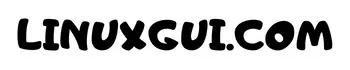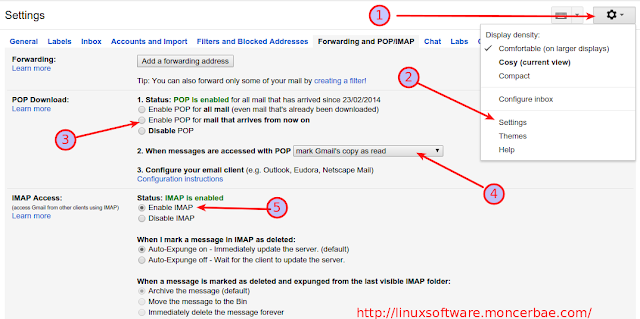Step by Step How to Install & Setting Thunderbird Mail Client for Linux. Thunderbird is a free email client which available for Linux, Mac, and Windows –easy to configure and customize – and it’s loaded with great features!
Mozilla Thunderbird mail client for Linux makes email task faster, safer, and easier with features such as intelligent spam filters, a built-in RSS reader, and quick search. Thunderbird was designed to prevent viruses and to stop junk mail.
With Thunderbird you can read email offline. Thunderbird includes tabbed e-mail, new search tools and indexing, smart folders, support for Firefox, a simplified setup wizard and robust junk protections that include phishing and spam filters.
Key Features of Thunderbird Mail Client Include:
- Tabbed email.
- An Archive feature similar to the one found in GMail.
- Lightning fast search.
- Smart folders.
- Thunderbird has junk mail tools that have been updated to stay ahead of spam and features anti-phishing protection.
Mozilla Thunderbird provide many functionalities to email for offline reading for free without access to robust paid software such as Microsoft Outlook. Thunderbird allow you to integrate multiple email account by configuring its SMTP or POP protocols, Thunderbird is a lightweight, responsive piece of software that works well.
How to Install Thunderbird Mail Client in Linux
Mozilla Thunderbird has been installed on many Linux operating system as default email client for the user. You can open Mozilla Thunderbird by clicking Start Menu >> Internet >>
Thunderbird Mail and the program will appear.
If your system doesn’t install Thunderbird by default you can install it manually by downloading it from here and extract.
Mozilla Thunderbird Review As Mail Client
Thunderbird is free open source and customizable, you can add any theme and other setting. It also offers all of the basics you need right out of the box, so you don’t have to worry about highly complicated technical setup if you’re not comfortable working in the trenches of a software tool.
Thunderbird has Smarter organization which allow you organize your email as easy as possible. Including tabbed email browsing, smart searches, and custom folders to organize your messages, along with powerful spam filters that are better than a lot of Web-based tools, Thunderbird works well with most email services.
How to Setup Mozill Thunderbird for GMAIL
You have to follow two step: (1) enabling Gmail for your mail client; and (2) Setting up Thunderbird. Let’s begin:
1. Enable Forwarding and POP / IMAP
- Login to your Gmail, once opened you have to click Setting (gears) >> Settings >> Forwarding and POP/IMAP
- Select ” Enable POP for mail that arrives from now on” also select “Mark Gmail copy’s as read” so that you have any email backup on server. See picture above for detail
- Then select “Enable IMAP”. Remember to click “Save changes” button at the bottom. Done
2. Setting Mozilla Thunderbird
- Open your Thunderbird program, for the first time you will see “Welcome to Thunderbird” window (please click on “Skip This and Use My Existing Email”).
- On Thunderbird, click on three line (at the top corner), click Preference >> Account Settings
- Select Account Actions >> Add Mail Account, please enter your name, email, also password here. Click next or Continue.
- Select Manual Config for this option, then enter detail as follow:
Incoming = POP3
Server host name: pop.gmail.com
Port: 995
SSL: SSL/TLS
Outgoing = SMTP
Server host name: smtp.gmail.com
Port: 587
SSL: Auto
Click Re-test button to test connection. Once you have success on it click “Done” button. And songratulation you’ve set your Thunderbird up!