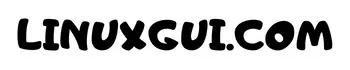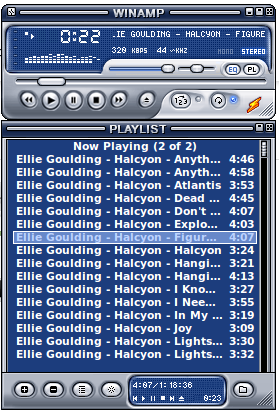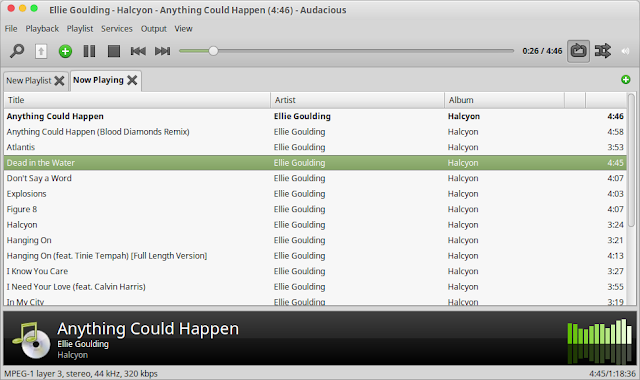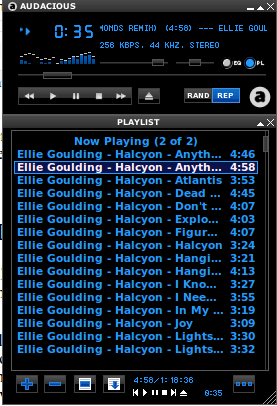Deprecated: Implicit conversion from float 1729251105.379682 to int loses precision in /home/itgovid/linuxgui.com/wp-content/plugins/intelly-related-posts/includes/classes/utils/Logger.php on line 93
Deprecated: Creation of dynamic property IRP_HTMLContext::$isParentTable is deprecated in /home/itgovid/linuxgui.com/wp-content/plugins/intelly-related-posts/includes/classes/html/HTMLContext.php on line 53
Deprecated: Implicit conversion from float 1729251105.380194 to int loses precision in /home/itgovid/linuxgui.com/wp-content/plugins/intelly-related-posts/includes/classes/utils/Logger.php on line 93
Deprecated: Implicit conversion from float 1729251105.380369 to int loses precision in /home/itgovid/linuxgui.com/wp-content/plugins/intelly-related-posts/includes/classes/utils/Logger.php on line 93
Deprecated: Implicit conversion from float 1729251105.38041 to int loses precision in /home/itgovid/linuxgui.com/wp-content/plugins/intelly-related-posts/includes/classes/utils/Logger.php on line 93
Deprecated: Implicit conversion from float 1729251105.380444 to int loses precision in /home/itgovid/linuxgui.com/wp-content/plugins/intelly-related-posts/includes/classes/utils/Logger.php on line 93
Deprecated: Implicit conversion from float 1729251105.380478 to int loses precision in /home/itgovid/linuxgui.com/wp-content/plugins/intelly-related-posts/includes/classes/utils/Logger.php on line 93
Deprecated: Implicit conversion from float 1729251105.380509 to int loses precision in /home/itgovid/linuxgui.com/wp-content/plugins/intelly-related-posts/includes/classes/utils/Logger.php on line 93
Deprecated: Implicit conversion from float 1729251105.38055 to int loses precision in /home/itgovid/linuxgui.com/wp-content/plugins/intelly-related-posts/includes/classes/utils/Logger.php on line 93
Deprecated: Implicit conversion from float 1729251105.380583 to int loses precision in /home/itgovid/linuxgui.com/wp-content/plugins/intelly-related-posts/includes/classes/utils/Logger.php on line 93
Deprecated: Implicit conversion from float 1729251105.380608 to int loses precision in /home/itgovid/linuxgui.com/wp-content/plugins/intelly-related-posts/includes/classes/utils/Logger.php on line 93
Deprecated: Implicit conversion from float 1729251105.380633 to int loses precision in /home/itgovid/linuxgui.com/wp-content/plugins/intelly-related-posts/includes/classes/utils/Logger.php on line 93
Deprecated: Implicit conversion from float 1729251105.380662 to int loses precision in /home/itgovid/linuxgui.com/wp-content/plugins/intelly-related-posts/includes/classes/utils/Logger.php on line 93
Deprecated: Implicit conversion from float 1729251105.380691 to int loses precision in /home/itgovid/linuxgui.com/wp-content/plugins/intelly-related-posts/includes/classes/utils/Logger.php on line 93
Deprecated: Implicit conversion from float 1729251105.380719 to int loses precision in /home/itgovid/linuxgui.com/wp-content/plugins/intelly-related-posts/includes/classes/utils/Logger.php on line 93
Deprecated: Implicit conversion from float 1729251105.380747 to int loses precision in /home/itgovid/linuxgui.com/wp-content/plugins/intelly-related-posts/includes/classes/utils/Logger.php on line 93
Deprecated: Implicit conversion from float 1729251105.380777 to int loses precision in /home/itgovid/linuxgui.com/wp-content/plugins/intelly-related-posts/includes/classes/utils/Logger.php on line 93
Deprecated: Implicit conversion from float 1729251105.380809 to int loses precision in /home/itgovid/linuxgui.com/wp-content/plugins/intelly-related-posts/includes/classes/utils/Logger.php on line 93
Deprecated: Implicit conversion from float 1729251105.38084 to int loses precision in /home/itgovid/linuxgui.com/wp-content/plugins/intelly-related-posts/includes/classes/utils/Logger.php on line 93
Deprecated: Implicit conversion from float 1729251105.380869 to int loses precision in /home/itgovid/linuxgui.com/wp-content/plugins/intelly-related-posts/includes/classes/utils/Logger.php on line 93
Deprecated: Implicit conversion from float 1729251105.380897 to int loses precision in /home/itgovid/linuxgui.com/wp-content/plugins/intelly-related-posts/includes/classes/utils/Logger.php on line 93
Deprecated: Implicit conversion from float 1729251105.380926 to int loses precision in /home/itgovid/linuxgui.com/wp-content/plugins/intelly-related-posts/includes/classes/utils/Logger.php on line 93
Deprecated: Implicit conversion from float 1729251105.380953 to int loses precision in /home/itgovid/linuxgui.com/wp-content/plugins/intelly-related-posts/includes/classes/utils/Logger.php on line 93
Deprecated: Implicit conversion from float 1729251105.38098 to int loses precision in /home/itgovid/linuxgui.com/wp-content/plugins/intelly-related-posts/includes/classes/utils/Logger.php on line 93
Deprecated: Implicit conversion from float 1729251105.381002 to int loses precision in /home/itgovid/linuxgui.com/wp-content/plugins/intelly-related-posts/includes/classes/utils/Logger.php on line 93
Deprecated: Implicit conversion from float 1729251105.381022 to int loses precision in /home/itgovid/linuxgui.com/wp-content/plugins/intelly-related-posts/includes/classes/utils/Logger.php on line 93
Deprecated: Implicit conversion from float 1729251105.381053 to int loses precision in /home/itgovid/linuxgui.com/wp-content/plugins/intelly-related-posts/includes/classes/utils/Logger.php on line 93
Deprecated: Implicit conversion from float 1729251105.381213 to int loses precision in /home/itgovid/linuxgui.com/wp-content/plugins/intelly-related-posts/includes/classes/utils/Logger.php on line 93
Deprecated: Implicit conversion from float 1729251105.381251 to int loses precision in /home/itgovid/linuxgui.com/wp-content/plugins/intelly-related-posts/includes/classes/utils/Logger.php on line 93
Deprecated: Implicit conversion from float 1729251105.381275 to int loses precision in /home/itgovid/linuxgui.com/wp-content/plugins/intelly-related-posts/includes/classes/utils/Logger.php on line 93
Deprecated: Implicit conversion from float 1729251105.3813 to int loses precision in /home/itgovid/linuxgui.com/wp-content/plugins/intelly-related-posts/includes/classes/utils/Logger.php on line 93
Deprecated: Implicit conversion from float 1729251105.381326 to int loses precision in /home/itgovid/linuxgui.com/wp-content/plugins/intelly-related-posts/includes/classes/utils/Logger.php on line 93
Deprecated: Implicit conversion from float 1729251105.381352 to int loses precision in /home/itgovid/linuxgui.com/wp-content/plugins/intelly-related-posts/includes/classes/utils/Logger.php on line 93
Deprecated: Implicit conversion from float 1729251105.381379 to int loses precision in /home/itgovid/linuxgui.com/wp-content/plugins/intelly-related-posts/includes/classes/utils/Logger.php on line 93
Deprecated: Implicit conversion from float 1729251105.381408 to int loses precision in /home/itgovid/linuxgui.com/wp-content/plugins/intelly-related-posts/includes/classes/utils/Logger.php on line 93
Deprecated: Implicit conversion from float 1729251105.381434 to int loses precision in /home/itgovid/linuxgui.com/wp-content/plugins/intelly-related-posts/includes/classes/utils/Logger.php on line 93
Deprecated: Implicit conversion from float 1729251105.381461 to int loses precision in /home/itgovid/linuxgui.com/wp-content/plugins/intelly-related-posts/includes/classes/utils/Logger.php on line 93
Deprecated: Implicit conversion from float 1729251105.381486 to int loses precision in /home/itgovid/linuxgui.com/wp-content/plugins/intelly-related-posts/includes/classes/utils/Logger.php on line 93
Deprecated: Implicit conversion from float 1729251105.381511 to int loses precision in /home/itgovid/linuxgui.com/wp-content/plugins/intelly-related-posts/includes/classes/utils/Logger.php on line 93
Deprecated: Implicit conversion from float 1729251105.381535 to int loses precision in /home/itgovid/linuxgui.com/wp-content/plugins/intelly-related-posts/includes/classes/utils/Logger.php on line 93
Deprecated: Implicit conversion from float 1729251105.38156 to int loses precision in /home/itgovid/linuxgui.com/wp-content/plugins/intelly-related-posts/includes/classes/utils/Logger.php on line 93
Deprecated: Implicit conversion from float 1729251105.381696 to int loses precision in /home/itgovid/linuxgui.com/wp-content/plugins/intelly-related-posts/includes/classes/utils/Logger.php on line 93
Deprecated: Implicit conversion from float 1729251105.381729 to int loses precision in /home/itgovid/linuxgui.com/wp-content/plugins/intelly-related-posts/includes/classes/utils/Logger.php on line 93
Deprecated: Implicit conversion from float 1729251105.381756 to int loses precision in /home/itgovid/linuxgui.com/wp-content/plugins/intelly-related-posts/includes/classes/utils/Logger.php on line 93
Deprecated: Implicit conversion from float 1729251105.381787 to int loses precision in /home/itgovid/linuxgui.com/wp-content/plugins/intelly-related-posts/includes/classes/utils/Logger.php on line 93
Deprecated: Implicit conversion from float 1729251105.381814 to int loses precision in /home/itgovid/linuxgui.com/wp-content/plugins/intelly-related-posts/includes/classes/utils/Logger.php on line 93
Deprecated: Implicit conversion from float 1729251105.38184 to int loses precision in /home/itgovid/linuxgui.com/wp-content/plugins/intelly-related-posts/includes/classes/utils/Logger.php on line 93
Deprecated: Implicit conversion from float 1729251105.381864 to int loses precision in /home/itgovid/linuxgui.com/wp-content/plugins/intelly-related-posts/includes/classes/utils/Logger.php on line 93
Deprecated: Implicit conversion from float 1729251105.38189 to int loses precision in /home/itgovid/linuxgui.com/wp-content/plugins/intelly-related-posts/includes/classes/utils/Logger.php on line 93
Deprecated: Implicit conversion from float 1729251105.381917 to int loses precision in /home/itgovid/linuxgui.com/wp-content/plugins/intelly-related-posts/includes/classes/utils/Logger.php on line 93
Deprecated: Implicit conversion from float 1729251105.381943 to int loses precision in /home/itgovid/linuxgui.com/wp-content/plugins/intelly-related-posts/includes/classes/utils/Logger.php on line 93
Deprecated: Implicit conversion from float 1729251105.38197 to int loses precision in /home/itgovid/linuxgui.com/wp-content/plugins/intelly-related-posts/includes/classes/utils/Logger.php on line 93
Deprecated: Implicit conversion from float 1729251105.382128 to int loses precision in /home/itgovid/linuxgui.com/wp-content/plugins/intelly-related-posts/includes/classes/utils/Logger.php on line 93
Deprecated: Implicit conversion from float 1729251105.382191 to int loses precision in /home/itgovid/linuxgui.com/wp-content/plugins/intelly-related-posts/includes/classes/utils/Logger.php on line 93
Deprecated: Implicit conversion from float 1729251105.382265 to int loses precision in /home/itgovid/linuxgui.com/wp-content/plugins/intelly-related-posts/includes/classes/utils/Logger.php on line 93
Deprecated: Implicit conversion from float 1729251105.382386 to int loses precision in /home/itgovid/linuxgui.com/wp-content/plugins/intelly-related-posts/includes/classes/utils/Logger.php on line 93
Deprecated: Implicit conversion from float 1729251105.38244 to int loses precision in /home/itgovid/linuxgui.com/wp-content/plugins/intelly-related-posts/includes/classes/utils/Logger.php on line 93
Deprecated: Implicit conversion from float 1729251105.382477 to int loses precision in /home/itgovid/linuxgui.com/wp-content/plugins/intelly-related-posts/includes/classes/utils/Logger.php on line 93
Deprecated: Implicit conversion from float 1729251105.382503 to int loses precision in /home/itgovid/linuxgui.com/wp-content/plugins/intelly-related-posts/includes/classes/utils/Logger.php on line 93
Deprecated: Implicit conversion from float 1729251105.382529 to int loses precision in /home/itgovid/linuxgui.com/wp-content/plugins/intelly-related-posts/includes/classes/utils/Logger.php on line 93
Deprecated: Implicit conversion from float 1729251105.382556 to int loses precision in /home/itgovid/linuxgui.com/wp-content/plugins/intelly-related-posts/includes/classes/utils/Logger.php on line 93
Deprecated: Implicit conversion from float 1729251105.382591 to int loses precision in /home/itgovid/linuxgui.com/wp-content/plugins/intelly-related-posts/includes/classes/utils/Logger.php on line 93
Deprecated: Implicit conversion from float 1729251105.382617 to int loses precision in /home/itgovid/linuxgui.com/wp-content/plugins/intelly-related-posts/includes/classes/utils/Logger.php on line 93
Deprecated: Implicit conversion from float 1729251105.382642 to int loses precision in /home/itgovid/linuxgui.com/wp-content/plugins/intelly-related-posts/includes/classes/utils/Logger.php on line 93
Deprecated: Implicit conversion from float 1729251105.38267 to int loses precision in /home/itgovid/linuxgui.com/wp-content/plugins/intelly-related-posts/includes/classes/utils/Logger.php on line 93
Deprecated: Implicit conversion from float 1729251105.382698 to int loses precision in /home/itgovid/linuxgui.com/wp-content/plugins/intelly-related-posts/includes/classes/utils/Logger.php on line 93
Deprecated: Implicit conversion from float 1729251105.38273 to int loses precision in /home/itgovid/linuxgui.com/wp-content/plugins/intelly-related-posts/includes/classes/utils/Logger.php on line 93
Deprecated: Implicit conversion from float 1729251105.382756 to int loses precision in /home/itgovid/linuxgui.com/wp-content/plugins/intelly-related-posts/includes/classes/utils/Logger.php on line 93
Deprecated: Implicit conversion from float 1729251105.382781 to int loses precision in /home/itgovid/linuxgui.com/wp-content/plugins/intelly-related-posts/includes/classes/utils/Logger.php on line 93
Deprecated: Implicit conversion from float 1729251105.382807 to int loses precision in /home/itgovid/linuxgui.com/wp-content/plugins/intelly-related-posts/includes/classes/utils/Logger.php on line 93
Deprecated: Implicit conversion from float 1729251105.382836 to int loses precision in /home/itgovid/linuxgui.com/wp-content/plugins/intelly-related-posts/includes/classes/utils/Logger.php on line 93
Deprecated: Implicit conversion from float 1729251105.382861 to int loses precision in /home/itgovid/linuxgui.com/wp-content/plugins/intelly-related-posts/includes/classes/utils/Logger.php on line 93
Deprecated: Implicit conversion from float 1729251105.382885 to int loses precision in /home/itgovid/linuxgui.com/wp-content/plugins/intelly-related-posts/includes/classes/utils/Logger.php on line 93
Deprecated: Implicit conversion from float 1729251105.382909 to int loses precision in /home/itgovid/linuxgui.com/wp-content/plugins/intelly-related-posts/includes/classes/utils/Logger.php on line 93
Deprecated: Implicit conversion from float 1729251105.383062 to int loses precision in /home/itgovid/linuxgui.com/wp-content/plugins/intelly-related-posts/includes/classes/utils/Logger.php on line 93
Deprecated: Implicit conversion from float 1729251105.3831 to int loses precision in /home/itgovid/linuxgui.com/wp-content/plugins/intelly-related-posts/includes/classes/utils/Logger.php on line 93
Deprecated: Implicit conversion from float 1729251105.383128 to int loses precision in /home/itgovid/linuxgui.com/wp-content/plugins/intelly-related-posts/includes/classes/utils/Logger.php on line 93
Deprecated: Implicit conversion from float 1729251105.383149 to int loses precision in /home/itgovid/linuxgui.com/wp-content/plugins/intelly-related-posts/includes/classes/utils/Logger.php on line 93
Deprecated: Implicit conversion from float 1729251105.383174 to int loses precision in /home/itgovid/linuxgui.com/wp-content/plugins/intelly-related-posts/includes/classes/utils/Logger.php on line 93
Deprecated: Implicit conversion from float 1729251105.383223 to int loses precision in /home/itgovid/linuxgui.com/wp-content/plugins/intelly-related-posts/includes/classes/utils/Logger.php on line 93
Deprecated: Implicit conversion from float 1729251105.383252 to int loses precision in /home/itgovid/linuxgui.com/wp-content/plugins/intelly-related-posts/includes/classes/utils/Logger.php on line 93
Deprecated: Implicit conversion from float 1729251105.383277 to int loses precision in /home/itgovid/linuxgui.com/wp-content/plugins/intelly-related-posts/includes/classes/utils/Logger.php on line 93
Deprecated: Implicit conversion from float 1729251105.383302 to int loses precision in /home/itgovid/linuxgui.com/wp-content/plugins/intelly-related-posts/includes/classes/utils/Logger.php on line 93
Deprecated: Implicit conversion from float 1729251105.383329 to int loses precision in /home/itgovid/linuxgui.com/wp-content/plugins/intelly-related-posts/includes/classes/utils/Logger.php on line 93
Deprecated: Implicit conversion from float 1729251105.383359 to int loses precision in /home/itgovid/linuxgui.com/wp-content/plugins/intelly-related-posts/includes/classes/utils/Logger.php on line 93
Deprecated: Implicit conversion from float 1729251105.383386 to int loses precision in /home/itgovid/linuxgui.com/wp-content/plugins/intelly-related-posts/includes/classes/utils/Logger.php on line 93
Deprecated: Implicit conversion from float 1729251105.38341 to int loses precision in /home/itgovid/linuxgui.com/wp-content/plugins/intelly-related-posts/includes/classes/utils/Logger.php on line 93
Deprecated: Implicit conversion from float 1729251105.38344 to int loses precision in /home/itgovid/linuxgui.com/wp-content/plugins/intelly-related-posts/includes/classes/utils/Logger.php on line 93
Deprecated: Implicit conversion from float 1729251105.383468 to int loses precision in /home/itgovid/linuxgui.com/wp-content/plugins/intelly-related-posts/includes/classes/utils/Logger.php on line 93
Deprecated: Implicit conversion from float 1729251105.383506 to int loses precision in /home/itgovid/linuxgui.com/wp-content/plugins/intelly-related-posts/includes/classes/utils/Logger.php on line 93
Deprecated: Implicit conversion from float 1729251105.383536 to int loses precision in /home/itgovid/linuxgui.com/wp-content/plugins/intelly-related-posts/includes/classes/utils/Logger.php on line 93
Deprecated: Implicit conversion from float 1729251105.383562 to int loses precision in /home/itgovid/linuxgui.com/wp-content/plugins/intelly-related-posts/includes/classes/utils/Logger.php on line 93
Deprecated: Implicit conversion from float 1729251105.383686 to int loses precision in /home/itgovid/linuxgui.com/wp-content/plugins/intelly-related-posts/includes/classes/utils/Logger.php on line 93
Deprecated: Implicit conversion from float 1729251105.383712 to int loses precision in /home/itgovid/linuxgui.com/wp-content/plugins/intelly-related-posts/includes/classes/utils/Logger.php on line 93
Deprecated: Implicit conversion from float 1729251105.383739 to int loses precision in /home/itgovid/linuxgui.com/wp-content/plugins/intelly-related-posts/includes/classes/utils/Logger.php on line 93
Deprecated: Implicit conversion from float 1729251105.383767 to int loses precision in /home/itgovid/linuxgui.com/wp-content/plugins/intelly-related-posts/includes/classes/utils/Logger.php on line 93
Deprecated: Implicit conversion from float 1729251105.383792 to int loses precision in /home/itgovid/linuxgui.com/wp-content/plugins/intelly-related-posts/includes/classes/utils/Logger.php on line 93
Deprecated: Implicit conversion from float 1729251105.383835 to int loses precision in /home/itgovid/linuxgui.com/wp-content/plugins/intelly-related-posts/includes/classes/utils/Logger.php on line 93
Deprecated: Implicit conversion from float 1729251105.383864 to int loses precision in /home/itgovid/linuxgui.com/wp-content/plugins/intelly-related-posts/includes/classes/utils/Logger.php on line 93
Deprecated: Implicit conversion from float 1729251105.383892 to int loses precision in /home/itgovid/linuxgui.com/wp-content/plugins/intelly-related-posts/includes/classes/utils/Logger.php on line 93
Deprecated: Implicit conversion from float 1729251105.383916 to int loses precision in /home/itgovid/linuxgui.com/wp-content/plugins/intelly-related-posts/includes/classes/utils/Logger.php on line 93
Deprecated: Implicit conversion from float 1729251105.383941 to int loses precision in /home/itgovid/linuxgui.com/wp-content/plugins/intelly-related-posts/includes/classes/utils/Logger.php on line 93
Deprecated: Implicit conversion from float 1729251105.383964 to int loses precision in /home/itgovid/linuxgui.com/wp-content/plugins/intelly-related-posts/includes/classes/utils/Logger.php on line 93
Deprecated: Implicit conversion from float 1729251105.383986 to int loses precision in /home/itgovid/linuxgui.com/wp-content/plugins/intelly-related-posts/includes/classes/utils/Logger.php on line 93
Deprecated: Implicit conversion from float 1729251105.384012 to int loses precision in /home/itgovid/linuxgui.com/wp-content/plugins/intelly-related-posts/includes/classes/utils/Logger.php on line 93
Deprecated: Implicit conversion from float 1729251105.384033 to int loses precision in /home/itgovid/linuxgui.com/wp-content/plugins/intelly-related-posts/includes/classes/utils/Logger.php on line 93
Deprecated: Implicit conversion from float 1729251105.384058 to int loses precision in /home/itgovid/linuxgui.com/wp-content/plugins/intelly-related-posts/includes/classes/utils/Logger.php on line 93
Deprecated: Implicit conversion from float 1729251105.384083 to int loses precision in /home/itgovid/linuxgui.com/wp-content/plugins/intelly-related-posts/includes/classes/utils/Logger.php on line 93
Deprecated: Implicit conversion from float 1729251105.384112 to int loses precision in /home/itgovid/linuxgui.com/wp-content/plugins/intelly-related-posts/includes/classes/utils/Logger.php on line 93
Deprecated: Implicit conversion from float 1729251105.384717 to int loses precision in /home/itgovid/linuxgui.com/wp-content/plugins/intelly-related-posts/includes/classes/utils/Logger.php on line 93
Deprecated: Implicit conversion from float 1729251105.385672 to int loses precision in /home/itgovid/linuxgui.com/wp-content/plugins/intelly-related-posts/includes/classes/utils/Logger.php on line 93
Deprecated: Implicit conversion from float 1729251105.386069 to int loses precision in /home/itgovid/linuxgui.com/wp-content/plugins/intelly-related-posts/includes/classes/utils/Logger.php on line 93
Deprecated: Implicit conversion from float 1729251105.386183 to int loses precision in /home/itgovid/linuxgui.com/wp-content/plugins/intelly-related-posts/includes/classes/utils/Logger.php on line 93
Deprecated: Implicit conversion from float 1729251105.38625 to int loses precision in /home/itgovid/linuxgui.com/wp-content/plugins/intelly-related-posts/includes/classes/utils/Logger.php on line 93
Deprecated: Implicit conversion from float 1729251105.386301 to int loses precision in /home/itgovid/linuxgui.com/wp-content/plugins/intelly-related-posts/includes/classes/utils/Logger.php on line 93
Deprecated: Implicit conversion from float 1729251105.386332 to int loses precision in /home/itgovid/linuxgui.com/wp-content/plugins/intelly-related-posts/includes/classes/utils/Logger.php on line 93
Deprecated: Implicit conversion from float 1729251105.38636 to int loses precision in /home/itgovid/linuxgui.com/wp-content/plugins/intelly-related-posts/includes/classes/utils/Logger.php on line 93
Deprecated: Implicit conversion from float 1729251105.38639 to int loses precision in /home/itgovid/linuxgui.com/wp-content/plugins/intelly-related-posts/includes/classes/utils/Logger.php on line 93
Deprecated: Implicit conversion from float 1729251105.386438 to int loses precision in /home/itgovid/linuxgui.com/wp-content/plugins/intelly-related-posts/includes/classes/utils/Logger.php on line 93
Deprecated: Implicit conversion from float 1729251105.386469 to int loses precision in /home/itgovid/linuxgui.com/wp-content/plugins/intelly-related-posts/includes/classes/utils/Logger.php on line 93
Deprecated: Implicit conversion from float 1729251105.386511 to int loses precision in /home/itgovid/linuxgui.com/wp-content/plugins/intelly-related-posts/includes/classes/utils/Logger.php on line 93
Deprecated: Implicit conversion from float 1729251105.387366 to int loses precision in /home/itgovid/linuxgui.com/wp-content/plugins/intelly-related-posts/includes/classes/utils/Logger.php on line 93
Deprecated: Implicit conversion from float 1729251105.388158 to int loses precision in /home/itgovid/linuxgui.com/wp-content/plugins/intelly-related-posts/includes/classes/utils/Logger.php on line 93
Deprecated: Implicit conversion from float 1729251105.388433 to int loses precision in /home/itgovid/linuxgui.com/wp-content/plugins/intelly-related-posts/includes/classes/utils/Logger.php on line 93
Deprecated: Implicit conversion from float 1729251105.388482 to int loses precision in /home/itgovid/linuxgui.com/wp-content/plugins/intelly-related-posts/includes/classes/utils/Logger.php on line 93
Deprecated: Implicit conversion from float 1729251105.388516 to int loses precision in /home/itgovid/linuxgui.com/wp-content/plugins/intelly-related-posts/includes/classes/utils/Logger.php on line 93
Deprecated: Implicit conversion from float 1729251105.388548 to int loses precision in /home/itgovid/linuxgui.com/wp-content/plugins/intelly-related-posts/includes/classes/utils/Logger.php on line 93
Deprecated: Implicit conversion from float 1729251105.388577 to int loses precision in /home/itgovid/linuxgui.com/wp-content/plugins/intelly-related-posts/includes/classes/utils/Logger.php on line 93
Deprecated: Implicit conversion from float 1729251105.388606 to int loses precision in /home/itgovid/linuxgui.com/wp-content/plugins/intelly-related-posts/includes/classes/utils/Logger.php on line 93
Deprecated: Implicit conversion from float 1729251105.388633 to int loses precision in /home/itgovid/linuxgui.com/wp-content/plugins/intelly-related-posts/includes/classes/utils/Logger.php on line 93
Deprecated: Implicit conversion from float 1729251105.388658 to int loses precision in /home/itgovid/linuxgui.com/wp-content/plugins/intelly-related-posts/includes/classes/utils/Logger.php on line 93
Deprecated: Implicit conversion from float 1729251105.388683 to int loses precision in /home/itgovid/linuxgui.com/wp-content/plugins/intelly-related-posts/includes/classes/utils/Logger.php on line 93
Deprecated: Implicit conversion from float 1729251105.388722 to int loses precision in /home/itgovid/linuxgui.com/wp-content/plugins/intelly-related-posts/includes/classes/utils/Logger.php on line 93
Deprecated: Implicit conversion from float 1729251105.388755 to int loses precision in /home/itgovid/linuxgui.com/wp-content/plugins/intelly-related-posts/includes/classes/utils/Logger.php on line 93
Deprecated: Implicit conversion from float 1729251105.388791 to int loses precision in /home/itgovid/linuxgui.com/wp-content/plugins/intelly-related-posts/includes/classes/utils/Logger.php on line 93
Deprecated: Implicit conversion from float 1729251105.389228 to int loses precision in /home/itgovid/linuxgui.com/wp-content/plugins/intelly-related-posts/includes/classes/utils/Logger.php on line 93
Deprecated: Implicit conversion from float 1729251105.389842 to int loses precision in /home/itgovid/linuxgui.com/wp-content/plugins/intelly-related-posts/includes/classes/utils/Logger.php on line 93
Deprecated: Implicit conversion from float 1729251105.390044 to int loses precision in /home/itgovid/linuxgui.com/wp-content/plugins/intelly-related-posts/includes/classes/utils/Logger.php on line 93
Deprecated: Implicit conversion from float 1729251105.390082 to int loses precision in /home/itgovid/linuxgui.com/wp-content/plugins/intelly-related-posts/includes/classes/utils/Logger.php on line 93
Deprecated: Implicit conversion from float 1729251105.390115 to int loses precision in /home/itgovid/linuxgui.com/wp-content/plugins/intelly-related-posts/includes/classes/utils/Logger.php on line 93
Deprecated: Implicit conversion from float 1729251105.390147 to int loses precision in /home/itgovid/linuxgui.com/wp-content/plugins/intelly-related-posts/includes/classes/utils/Logger.php on line 93
Deprecated: Implicit conversion from float 1729251105.390182 to int loses precision in /home/itgovid/linuxgui.com/wp-content/plugins/intelly-related-posts/includes/classes/utils/Logger.php on line 93
Deprecated: Implicit conversion from float 1729251105.390241 to int loses precision in /home/itgovid/linuxgui.com/wp-content/plugins/intelly-related-posts/includes/classes/utils/Logger.php on line 93
Deprecated: Implicit conversion from float 1729251105.390274 to int loses precision in /home/itgovid/linuxgui.com/wp-content/plugins/intelly-related-posts/includes/classes/utils/Logger.php on line 93
Deprecated: Implicit conversion from float 1729251105.390302 to int loses precision in /home/itgovid/linuxgui.com/wp-content/plugins/intelly-related-posts/includes/classes/utils/Logger.php on line 93
Deprecated: Implicit conversion from float 1729251105.390329 to int loses precision in /home/itgovid/linuxgui.com/wp-content/plugins/intelly-related-posts/includes/classes/utils/Logger.php on line 93
Deprecated: Implicit conversion from float 1729251105.390357 to int loses precision in /home/itgovid/linuxgui.com/wp-content/plugins/intelly-related-posts/includes/classes/utils/Logger.php on line 93
Deprecated: Implicit conversion from float 1729251105.390393 to int loses precision in /home/itgovid/linuxgui.com/wp-content/plugins/intelly-related-posts/includes/classes/utils/Logger.php on line 93
Deprecated: Implicit conversion from float 1729251105.390441 to int loses precision in /home/itgovid/linuxgui.com/wp-content/plugins/intelly-related-posts/includes/classes/utils/Logger.php on line 93
Deprecated: Implicit conversion from float 1729251105.39047 to int loses precision in /home/itgovid/linuxgui.com/wp-content/plugins/intelly-related-posts/includes/classes/utils/Logger.php on line 93
Deprecated: Implicit conversion from float 1729251105.390509 to int loses precision in /home/itgovid/linuxgui.com/wp-content/plugins/intelly-related-posts/includes/classes/utils/Logger.php on line 93
Deprecated: Implicit conversion from float 1729251105.390542 to int loses precision in /home/itgovid/linuxgui.com/wp-content/plugins/intelly-related-posts/includes/classes/utils/Logger.php on line 93
Deprecated: Implicit conversion from float 1729251105.39058 to int loses precision in /home/itgovid/linuxgui.com/wp-content/plugins/intelly-related-posts/includes/classes/utils/Logger.php on line 93
Deprecated: Implicit conversion from float 1729251105.39061 to int loses precision in /home/itgovid/linuxgui.com/wp-content/plugins/intelly-related-posts/includes/classes/utils/Logger.php on line 93
Deprecated: Implicit conversion from float 1729251105.390639 to int loses precision in /home/itgovid/linuxgui.com/wp-content/plugins/intelly-related-posts/includes/classes/utils/Logger.php on line 93
Deprecated: Implicit conversion from float 1729251105.390668 to int loses precision in /home/itgovid/linuxgui.com/wp-content/plugins/intelly-related-posts/includes/classes/utils/Logger.php on line 93
Deprecated: Implicit conversion from float 1729251105.390701 to int loses precision in /home/itgovid/linuxgui.com/wp-content/plugins/intelly-related-posts/includes/classes/utils/Logger.php on line 93
Deprecated: Implicit conversion from float 1729251105.390731 to int loses precision in /home/itgovid/linuxgui.com/wp-content/plugins/intelly-related-posts/includes/classes/utils/Logger.php on line 93
Deprecated: Implicit conversion from float 1729251105.39076 to int loses precision in /home/itgovid/linuxgui.com/wp-content/plugins/intelly-related-posts/includes/classes/utils/Logger.php on line 93
Deprecated: Implicit conversion from float 1729251105.390787 to int loses precision in /home/itgovid/linuxgui.com/wp-content/plugins/intelly-related-posts/includes/classes/utils/Logger.php on line 93
Deprecated: Implicit conversion from float 1729251105.390817 to int loses precision in /home/itgovid/linuxgui.com/wp-content/plugins/intelly-related-posts/includes/classes/utils/Logger.php on line 93
Deprecated: Implicit conversion from float 1729251105.390846 to int loses precision in /home/itgovid/linuxgui.com/wp-content/plugins/intelly-related-posts/includes/classes/utils/Logger.php on line 93
Deprecated: Implicit conversion from float 1729251105.390874 to int loses precision in /home/itgovid/linuxgui.com/wp-content/plugins/intelly-related-posts/includes/classes/utils/Logger.php on line 93
Deprecated: Implicit conversion from float 1729251105.390903 to int loses precision in /home/itgovid/linuxgui.com/wp-content/plugins/intelly-related-posts/includes/classes/utils/Logger.php on line 93
Deprecated: Implicit conversion from float 1729251105.390931 to int loses precision in /home/itgovid/linuxgui.com/wp-content/plugins/intelly-related-posts/includes/classes/utils/Logger.php on line 93
Deprecated: Implicit conversion from float 1729251105.390958 to int loses precision in /home/itgovid/linuxgui.com/wp-content/plugins/intelly-related-posts/includes/classes/utils/Logger.php on line 93
Deprecated: Implicit conversion from float 1729251105.390986 to int loses precision in /home/itgovid/linuxgui.com/wp-content/plugins/intelly-related-posts/includes/classes/utils/Logger.php on line 93
Deprecated: Implicit conversion from float 1729251105.391018 to int loses precision in /home/itgovid/linuxgui.com/wp-content/plugins/intelly-related-posts/includes/classes/utils/Logger.php on line 93
Deprecated: Implicit conversion from float 1729251105.391048 to int loses precision in /home/itgovid/linuxgui.com/wp-content/plugins/intelly-related-posts/includes/classes/utils/Logger.php on line 93
Deprecated: Implicit conversion from float 1729251105.391183 to int loses precision in /home/itgovid/linuxgui.com/wp-content/plugins/intelly-related-posts/includes/classes/utils/Logger.php on line 93
Deprecated: Implicit conversion from float 1729251105.391238 to int loses precision in /home/itgovid/linuxgui.com/wp-content/plugins/intelly-related-posts/includes/classes/utils/Logger.php on line 93
Deprecated: Implicit conversion from float 1729251105.391268 to int loses precision in /home/itgovid/linuxgui.com/wp-content/plugins/intelly-related-posts/includes/classes/utils/Logger.php on line 93
Deprecated: Implicit conversion from float 1729251105.391298 to int loses precision in /home/itgovid/linuxgui.com/wp-content/plugins/intelly-related-posts/includes/classes/utils/Logger.php on line 93
Deprecated: Implicit conversion from float 1729251105.391324 to int loses precision in /home/itgovid/linuxgui.com/wp-content/plugins/intelly-related-posts/includes/classes/utils/Logger.php on line 93
Deprecated: Implicit conversion from float 1729251105.391353 to int loses precision in /home/itgovid/linuxgui.com/wp-content/plugins/intelly-related-posts/includes/classes/utils/Logger.php on line 93
Deprecated: Implicit conversion from float 1729251105.391379 to int loses precision in /home/itgovid/linuxgui.com/wp-content/plugins/intelly-related-posts/includes/classes/utils/Logger.php on line 93
Deprecated: Implicit conversion from float 1729251105.391408 to int loses precision in /home/itgovid/linuxgui.com/wp-content/plugins/intelly-related-posts/includes/classes/utils/Logger.php on line 93
Deprecated: Implicit conversion from float 1729251105.391436 to int loses precision in /home/itgovid/linuxgui.com/wp-content/plugins/intelly-related-posts/includes/classes/utils/Logger.php on line 93
Deprecated: Implicit conversion from float 1729251105.391461 to int loses precision in /home/itgovid/linuxgui.com/wp-content/plugins/intelly-related-posts/includes/classes/utils/Logger.php on line 93
Deprecated: Implicit conversion from float 1729251105.391486 to int loses precision in /home/itgovid/linuxgui.com/wp-content/plugins/intelly-related-posts/includes/classes/utils/Logger.php on line 93
Deprecated: Implicit conversion from float 1729251105.391514 to int loses precision in /home/itgovid/linuxgui.com/wp-content/plugins/intelly-related-posts/includes/classes/utils/Logger.php on line 93
Deprecated: Implicit conversion from float 1729251105.391552 to int loses precision in /home/itgovid/linuxgui.com/wp-content/plugins/intelly-related-posts/includes/classes/utils/Logger.php on line 93
Deprecated: Implicit conversion from float 1729251105.391582 to int loses precision in /home/itgovid/linuxgui.com/wp-content/plugins/intelly-related-posts/includes/classes/utils/Logger.php on line 93
Deprecated: Implicit conversion from float 1729251105.391608 to int loses precision in /home/itgovid/linuxgui.com/wp-content/plugins/intelly-related-posts/includes/classes/utils/Logger.php on line 93
Deprecated: Implicit conversion from float 1729251105.391633 to int loses precision in /home/itgovid/linuxgui.com/wp-content/plugins/intelly-related-posts/includes/classes/utils/Logger.php on line 93
Deprecated: Implicit conversion from float 1729251105.391667 to int loses precision in /home/itgovid/linuxgui.com/wp-content/plugins/intelly-related-posts/includes/classes/utils/Logger.php on line 93
Deprecated: Implicit conversion from float 1729251105.391708 to int loses precision in /home/itgovid/linuxgui.com/wp-content/plugins/intelly-related-posts/includes/classes/utils/Logger.php on line 93
Ways to Install Audacious MP3 Player With Winamp Skin on Linux Mint. Audacious is the best equivalent program to Winamp to play music files. This article will guide you how to install Audacious on Linux also install Winamp skin on Audacious.
What is Audacious Media Player ?
Audacious is an advanced media player which can play many supported audio files. A descendant of XMMS, Audacious plays your music how you desire it, without stealing away your computer system ‘s resources from other jobs.
Audacious support drag and drop folders and individual song files, look for artists and cds in your whole music library, or develop and customize your personal custom-made playlists. Pay attention to CD’s or stream music from the Internet. Customize the sound with the visual equalizer or experiment with LADSPA impacts.
Enjoy the contemporary GTK-themed user interface or modify things up with Winamp Classic skins. Make use of the plugins consisted of with Adventurous to bring lyrics for your music, to set an alarm in the early morning, and more.
How to Install Audacious on Linux Mint
Fortunately, the Audacious audio player is available at the Software Center so you can Open your Terminal (press Ctrl + Alt + T) then type command below:
sudo apt-get install audacious
Now you can open Audacious after install by clicking Start Menu >> Audio & Video >> Audacious
Also you can run Audacious from the Sound icon on the Linux Panel.
Audacious have two interface: GTK and Winamp classic.
Please note that you will see an Audacious native window which is using GTK interface like this:
How to Activate Winamp Classic Skin on Audacious
If you want to activate Winamp classic skin for Audacious, you have to click Audacious menu: View >> Interface >> Winamp Classic Interface, and you will see an Audacious default window for Winamp classic like this:
To revert back the Audacious theme into GTK Interface: click on the “a” for Audacious symbol (see top corner Audacious window) then you will see View menu, select Interface, continue with choosing GTK Interface.
How to Install Winamp Skin to Audacious on Linux
You can use Winamp plugin also Winamp skin to be installed on Audacious so the Winamp looks and effect can be functioned well on Audacious. Here you will be guided for how to install Winamp skin on Audacious, follow these steps:
- Close Audacious if running
- Copy or download any Winamp skin, for this tutorial you can download Winamp skin here.
- Extract downloaded file, and you will see a folder called winamp_standar
- Open your file manager (Nemo) as root! Do that by opening your Terminal and type sudo nemo, then enter your password. You will see file manager with red line “Elevated Privileges”
- Go to this path: /usr/share/audacious/Skins
- Copy winamp_standar folder into that path. Next step you need to configure Audacious theme
- Open Audacious, go to View >> Interface >> Winamp Classic Interface
- Continue with View >> Interface Preferences
- Choose the Winamp Standard, then click Close button. See picture below
Now you have your Winamp on Linux natively after practicing this tutorial about Ways to Install Audacious MP3 Player With Winamp Skin on Linux.