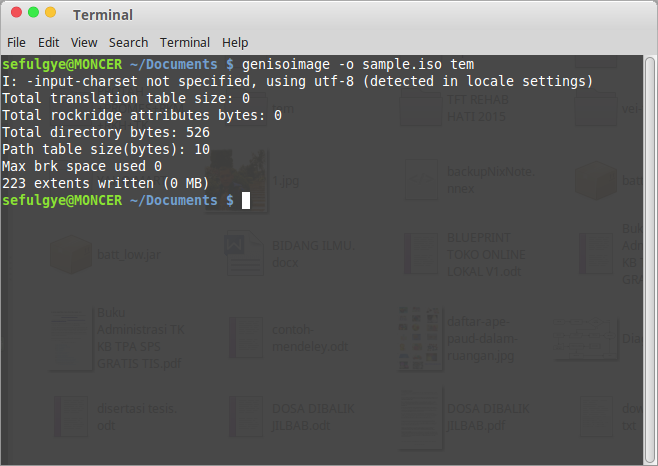Genisoimage Software to Create ISO From File or Folder in Linux. Genisoimage is a free linux software to make iso image file from Terminal, a pre-mastering program. This guide will help you how to install Genisoimage and Genisoimage review as a free software to make an iso file for Linux.
With Genisoimage you can generate ISO9660/Joliet/HFS hybrid filesystems. Genisoimage takes a snapshot of a given directory tree, and generates a binary image which will correspond to an ISO9660 and/or HFS filesystem when written to a block device.
How to Install Genisoimage in Linux
Genisoimage is the best software to create iso image from file or folder in Linux Terminal. You can install Genisoimage by executing:
sudo apt-get install genisoimage
Creating an ISO Image From Folder Using Genisoimage
To create a vanilla ISO9660 filesystem image of directory:
genisoimage -o outputname.iso foldername
Another genisoimage example:
genisoimage -r -J -o outputname.iso foldername
The -r and -J ensures long file names work for Unix (using Rock Ridge) and Windows (using Joliet extensions) respectively.
You need to populate files you want to make iso into a folder.
If you are Linux Mint users, you can right click the blank area where the folder you want to make an iso file exist, then choose “Open in Terminal”.
GenIsoImage Review as A Software to Make ISO Image File
Now it is easy to create iso file because of the best software to create iso file from folder, Genisoimage.
Genisoimage can generate the System Use Sharing Protocol records (SUSP) specified by the Rock Ridge Interchange Protocol. This is used to further describe the files in the ISO9660 filesystem to a Unix host, and provides information such as long filenames, UID/GID, POSIX permissions, symbolic links, and block and character device files.
If Joliet or HFS hybrid command line options are specified, genisoimage will create the additional filesystem metadata needed for Joliet or HFS. Otherwise genisoimage will generate a pure ISO9660 filesystem.